Content
Raspberry Pi: Booting Problem
LED status
PWR
LED
ACT
LED
Booting Problem
Raspberry Pi: Booting Problem
On the Raspberry Pi board, there is only a Boardcom BCM2385 multimedia processor, and there is no other built in software to boot up the Raspberry Pi board. For the BCM2835 SoC, there is only a small first stage bootloader, stored in the ROM of the BCM2835 SoC, to initiate the boot up processes of the Raspberry Pi board by loading some BLOB from the SD card. And therefore, there is also no display output before the Raspberry Pi boots successfully. Apart from the hardware problem, the booting problem of a Raspberry Pi board are mainly caused by the loading of BLOB.
LED status
The five LEDs near the USB connector are important status displays of Raspberry Pi board. The booting status of the Raspberry Pi board can also obtained the status of these LEDs. The meanings of LED indicators on the Raspberry Pi board version 2 model B are
| LED Part Name | LED Color | Indication | LED Status of Display |
| ACT | Green | SD card Activity | blinking during SD card activity |
| PWR | Red | 3.3V Powered on | on: 3.3V power is present; off: 3.3V power is off |
| FDX | Full duplex LAN connected | on: Full duplex Ethernet connected; off: half duplex Ethernet connected | |
| LNK | Link of LAN activity | on: Ethernet connected; off: Ethernet disconnected | |
| 100 | 100 Mbps LAN connected | on:100 Mbps; off:10 Mbps |
For reference, the meanings of LED indicators on the Raspberry Pi board version 1 model B are.
| LED Part Name | LED Color | Indication | LED Status of Display |
| OK | Green | ||
| PWR | Red | ||
| FDX | |||
| LNK | |||
| 10M |
PWR LED
The red power LED is hard-wired to the 3.3V output rail from the 3.3V voltage regulator of +5V0. The PWR LED only indicate that the Raspberry Pi is powered with a power supply, which is high enough to turn on the PWR LED wired to the 3.3V rail on the microUSB socket. In order to have a normal boot up, the red PWR LED must be in steady on state, that is the Raspberry Pi is powered normally. If the red PWR LED does not light, the Raspberry Pi may be not connected properly. And when the red PWR LED is blinking, the 5V microUSB power supply may be unstable.
Therefore if PWR LED is off or is not in normal steady on state, then check the power supply first.
ACT LED
The ACT LED is hard-wire to a GPIO pin and is designed as an indicator of the SD card activity of by default. When the Raspberry Pi board is powered on, the BCM2835 SoC will first reset the chip to the default state by itself. After the chip reset stage, the GPIO pin will be reset as input port using a pull-down resistor. The ACT LED will be turned off also, however the voltage pontential due to the pull-down resistor may provide a tiny amount of current running through the ACT LED and cause a steady faintly glowing ACT LED. Therefore a faintly glowing or off ACT LED indicates that no BLOB is loaded from the SD card.
Since there is no built in software to boot up the Raspberry Pi board, a small first stage bootloader, stored in the ROM of the BCM2835 SoC, is used to initiate the boot up processes of the Raspberry Pi board by loading some BLOB from the SD card after the chip reset when the Raspberry Pi board is powered on by default. As an indicator of the SD card activity, there are some pattern defined to indicate the activity of SD card. The patterns are as follow
| ACT LED Pattern | Fireware before | For fireware since 20th October 2012, loader.bin is merged into bootcode.bin |
| off | bootcode.bin not loaded. No code is loaded from SD card | |
| faintly glowing | ||
| 1 flash | Note: May be a Paapberry Pi from Micron, i.e. M with an orbit on the processor. Using software since Sept 2013 and a SD card with capacity 4Gb, a 2Gb SD card doesnot work Raspberry Pi from Micron. | |
| 3 flashes | loader.bin not found | start.elf not found |
| 4 flashes | loader.bin not launch-able or loader.bin corrupt | start.elf not launch-able |
| 5 flashes | start.elf not found | |
| 6 flashes | start.elf not launch-able | |
| 7 flashes | kernel.img not found | kernel.img not found |
| 8 flashes | SDRAM not recognized. Newer bootcode.bin/start.elf firmware is needed. | |
| Blinking | kernel.img is read from the SD card successfully. | |
Therefore if the power supply of the Raspberry Pi is assured and no blinking ACT LED pattern is observed during booting, then there may be a booting problem. Check the corresponding file on the SD card as indictated by the ACT LED flashing pattern. However, if there is a short blinking ACT LED and there is nothing on display, then the problem may not be a booting problem, or the problem may be a display connection problem related to the software display configuration, the display connection, or the display.
Booting Problem
In general, the booting problem may be caused by
- Power supply: There are many reasons that cause the Raspberry Pi not to boot
with a working power supply. The PWR LED only indicates that there is a power supply.
A reliable and correct 5V power supply should be used to ensure the Raspberry Pi
board has a stable 5V supply at the microUSB power input socket.
- Low quality power supply with a lower voltage output than the rated output voltage 5V.
- Unsuitable power supply with output rating of insufficient capacity to delivery sufficient current supply to the Raspberry Pi board and its peripheral. e.g. 750mA for model B or 400mA for model A at 5V
- Low quality microUSB cable may cause a large voltage drop of the power supply at the microUSB plug. For a very long connection cable with a very thin copper wire, the supplied voltage at the microUSB socket may be out of the specification required by the Raspberry Pi board, i.e. a voltage between 4.75V and 5.25V.
- Too much devices are attached to the Raspberry Pi board and more current are drawn from the power supply. If the current drawn is reasonably high, then it is possible to cause a voltage drop along the lines from the power supply to the items being powered.
- The F3 polyfuse of the Raspberry Pi could be blown by doing something wrong before. A polyfuse can take a very long time to recover. The recovery time may be some days or weeks.
- SD card: There are many reasons that cause the Raspberry Pi not to boot with a
working SD card.
- Poor contact between SD card slot and the SD card may be caused by a damaged SD card slot which cannot hold an SD card in place properly, deformed spring contact inside the SD card holder, or deformed SD card.
- Some SD cards are not compatible with the Raspberry Pi. If the SD card doesnot work with the latest software package, then try another card.
- Software: There are many reasons that cause the Raspberry Pi not to boot with a
prepared SD card apparting from the hardware itself.
- The old software package with the old firmware can boot up the Raspberry Pi with known peripherals only, a new Raspberry Pi might using a new type of RAM that the firmware of the older software package not supported. So try to use the latest version software package for a new Raspberry Pi board. For some newer software package, a 8 flashes pattern on the ACT LED is used to indicate that the SDRAM is not recognized
- Sometimes the SD card are not prepared correctly especially if the SD card has been used before. Using the SDFormatter from sdcard.org to prepare a resizable SD card and following the NOOBS method to create a SD card provide a simpler way to create an used SD card for Raspberry Pi. Or try with a new pre formatted SD card.
- If the SD card cannot be used to boot up the Raspberry Pi after a successful boot, files stored in the SD card may be corrupted during last improper shutdown. Using the NOOBS recovery mode to restore the operating system or reinstall the operating system again. A shutdown procedure may help to shutdown the operating system properly before switching off the Raspberry Pi. e.g type "sudo shutdown -h now" to do a proper shutddown in Raspbian.
- Display: There are many reasons that cause nothing on display after the
Raspberry Pi bootup .
- Nothing on display may be due to the connection of display to the wrong display output port of the Raspberry Pi. By default, the digital HDMI display output port is defined as the active port and the output signal is normal HDMI mode. And therefore a display connected to the composite RCA output port or the display does not support the default HDMI output mode. For the NOOBS package, if the Raspberry Pi is bootup, then this may be corrected by pressing "shift" key after the Raspberry Pi is powered to enter the recovery mode and try pressing key "2" to "HDMI safe mode", key "3" or "4" to composite mode. Otherwise, the Raspberry Pi may be in the case of "not to boot"
- Sometimes, a long poor quality video cable may also cause unstable or loss of signal.
- Besides, the using of unsuitable video converter or adapter, display mode may also cause nothing on display. Try another display to ensure the Raspberry Pi is bootup.
©sideway
ID: 140100010 Last Updated: 1/13/2014 Revision: 0
Latest Updated Links
- Philips CL400 Ceiling Light 13W(last updated On 10/30/2025)
- Ikea TISKEN basket(last updated On 10/29/2025)
- Ikea TISKEN towel rack(last updated On 10/28/2025)
- Ikea REXBEGONIA mattress protector(last updated On 10/27/2025)
- Ikea KEJSAROLVON mattress protector(last updated On 10/26/2025)
- Ikea KVARNVEN ergonomic pillow(last updated On 10/25/2025)
- Ikea BRUKSVARA pocket prung mattress(last updated On 10/24/2025)
- Ikea VÅGSTRANDA pocket sprung mattress super firm(last updated On 10/23/2025)
- Ikea VITVAL underbed(last updated On 10/22/2025)
- Ikea SLÄKT bed frame with slatted bed base(last updated On 10/21/2025)
- ASUS TUF ESD-T1A External SSD Enclosure(last updated On 10/20/2025)

 Nu Html Checker
Nu Html Checker  53
53  na
na  na
na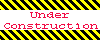
Home 5
Business
Management
HBR 3
Information
Recreation
Hobbies 8
Culture
Chinese 1097
English 339
Travel 18
Reference 79
Hardware 23![]()
Computer
Hardware 259
Software
Application 213
Digitization 37
Latex 52
Manim 205
KB 1
Numeric 19
Programming
Web 289
Unicode 504
HTML 66
CSS 65
SVG 46
ASP.NET 270
OS 431
DeskTop 7
Python 72
Knowledge
Mathematics
Formulas 8
Set 1
Logic 1
Algebra 84
Number Theory 206
Trigonometry 31
Geometry 34
Calculus 67
Engineering
Tables 8
Mechanical
Rigid Bodies
Statics 92
Dynamics 37
Fluid 5
Control
Acoustics 19
Natural Sciences
Matter 1
Electric 27
Biology 1
