Content
Raspberry Pi:
Beginners Guide
Hardware:
Basic Conventional
Raspberry Pi System
Software:
SD Card
New Out Of Box Software
Installation
of Operating System on SD card Using NOOBS:
Raspberry Pi: Beginners Guide
A Raspberry Pi is a credit-card sized computer board with a SoC unit and limited resources, besides different types of software, some extra parts are needed in addition to the Raspberry Pi board in order to make the Raspberry Pi board work.
Hardware: Basic Conventional Raspberry Pi System
The Basic Conventional Raspberry Pi System is the conventional computer with the minimal configuration, that is the Raspberry Pi board, a keyboard, a display, and together with a power supply, and a SD card with OS. A mouse is also needed when Graphical User Interface (GUI) desktop is used. Besides, a network cable if needed if network or internet connection is needed.
| Item | Description | |
|---|---|---|
| Raspberry Pi board | Model A | Model B |
| Keyboard | Needle for Input | |
| Display with Display cable of either HDMI or RCA plug | Needed for Display | |
| Power Supply with Micro USB 2.0 plug | Needed for +5v Supply | |
| SD Card | Needed for Operating System (OS) storage. The capacity of the SD card is better greater than or equal to 4GB, 2GB or less is not recommended. | |
| USB 2.0 Hub USB 2.0 Hub | Needed for more than one USB dervice | Needed for more than two USB dervices |
| Mouse | Needed for Graphical User Interface (GUI) | |
| Network Cable | Not Needed if no wired network connection | Needed for wired network connection |
Software:
There are a number of operating systems, that is Raspbian, Arch, RaspBMC, RISC OS, OpenELEC and Pidora, available for the Raspberry Pi board. The raw images of operating systems for Raspberry Pi can be found at http://www.raspberrypi.org/downloads. The raw images are much suitable for advanced users. Besides, these raw images, there is another tailor-made software, New Out Of Box Software, which is specially designed for first-time Raspberry Pi users. The New Out Of Box Software can also be found at http://www.raspberrypi.org/downloads
SD Card
A SD card is the key part of a Raspberry Pi system. The SD card slot on the Raspberry Pi board provides the interface of initial storage for the Operating System and startup up files needed by the bootloader.
New Out Of Box Software
The New Out Of Box Software (NOOBS) provides an easier way to manipulate the operating system used on the Raspberry Pi board. The NOOBS works like a boot manager to assist the installation of different Operating System on the Raspberry Pi and recovers the system if the system is broken. Besides, the NOOB Software also provides a way to config the output display port of the Raspberry Pi during the installation of the operating system.
Installation of Operating System on SD card Using NOOBS:
-
Prepare the SD card for the installation of NOOBS
-
Download the Formatting Tool from SD Association at https://www.sdcard.org/downloads/. This formattin tool is used to ensure the entire SD card can be used by the Raspberry Pi since the formatting tool of Windows can only format the partition that Windows can read.
-
Extract the "setup.exe" file from the zipped file and Install the downloaded Formatting Tool on a personal computer.
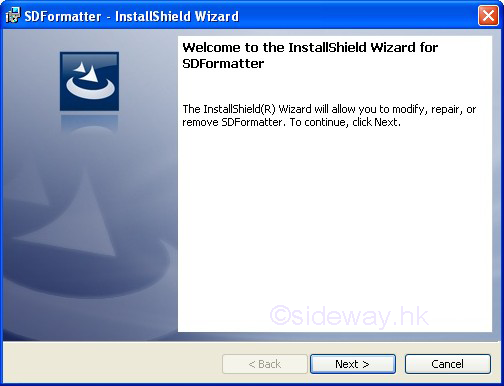
-
Insert an SD card with capacity 4GB or greater into the compatible SD reader of the computer.

-
Run the Formatting Tool on the computer.

-
Click "Option" button to set "FORMAT SIZE ADJUSTMENT" option to "ON". This is to ensure the formatted file system can be resized by the NOOBS on the first boot.
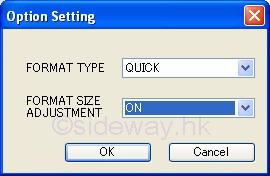
-
Select the Correct Drive Letter that matches the inserted the SD card in "Drive" option
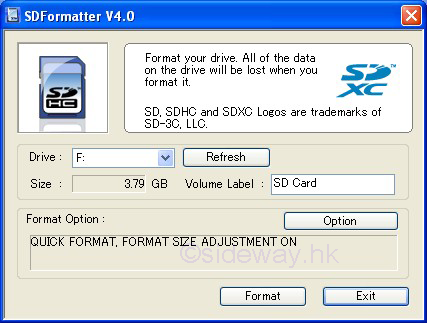
-
Click the "Format" button to format the SD card for the installation of NOOBS.
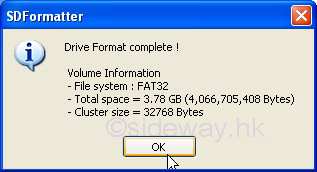
-
SD Card preparation completed.
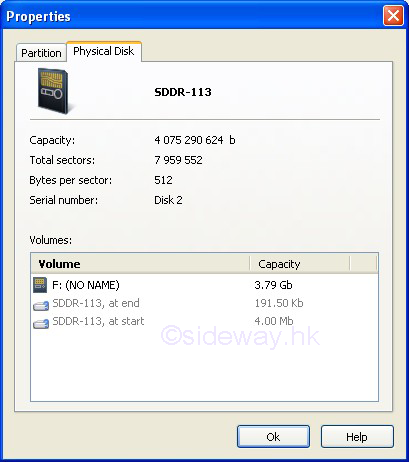
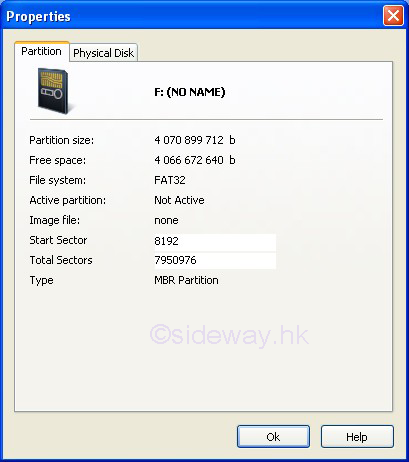
-
-
Install or Save the New Out Of Box Software package on the prepared SD card.
-
Download the New Out Of Box Software from Raspberry Pi at http://www.raspberrypi.org/downloads. The complete "offline and network install" version is needed for offline installation.
-
Unzip the downloaded zipped file and copy all the extracted files and folders onto the root of the prepared partition of the SD card accordingly.
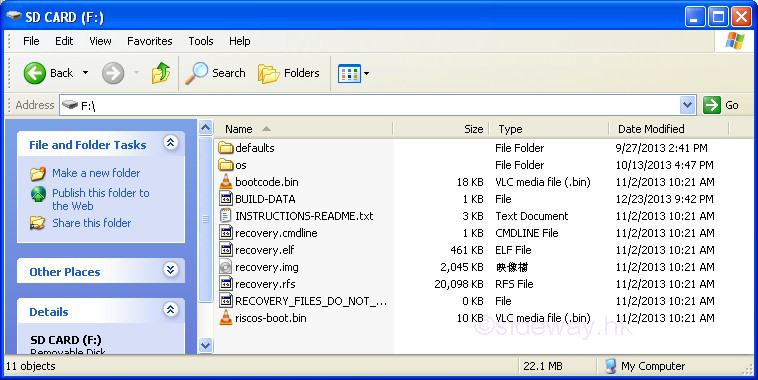
-
NOOBS preparation completed.
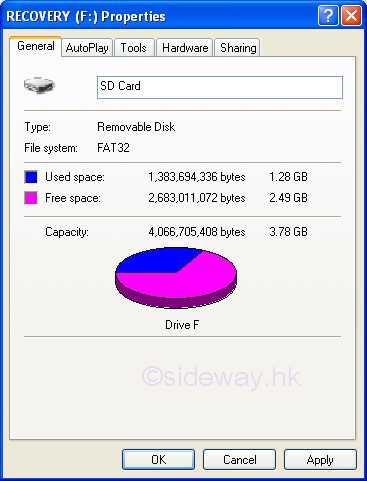
-
-
Setup or Install Operating System on the SD card of the Raspberry Pi
-
Insert the SD card with the unzipped NOOBS package into the SD card slot of the Raspberry Pi.
-
Power on and the first boot begin. For the current firmware, a coloured splash screen is displayed after the GPU firmware is loaded and the splash screen is only available on the HDMI port by default.
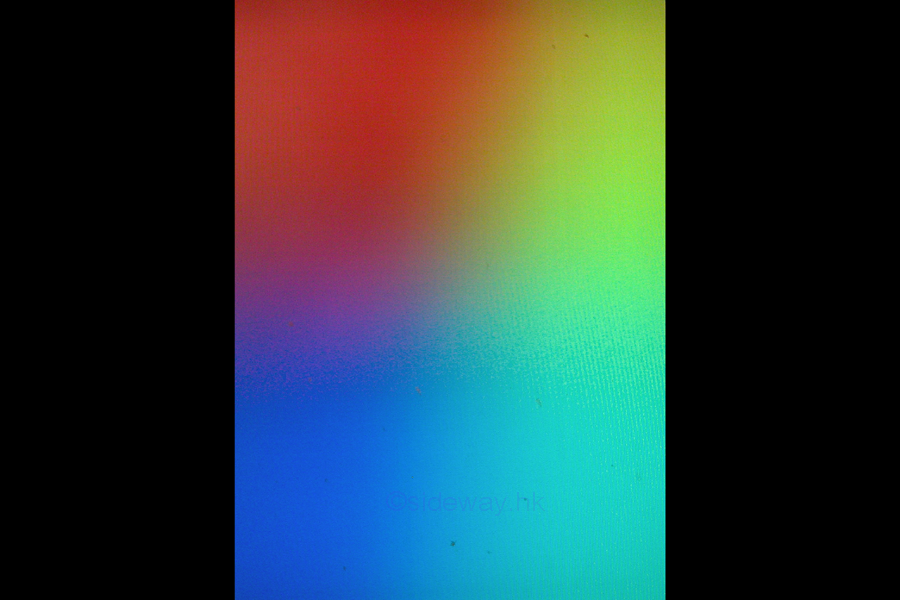
-
The NOOBS application then display recovery mode screen for entering the recovery mode by holding the "shift" key. The recovery mode screen is also available on the HDMI port by default.
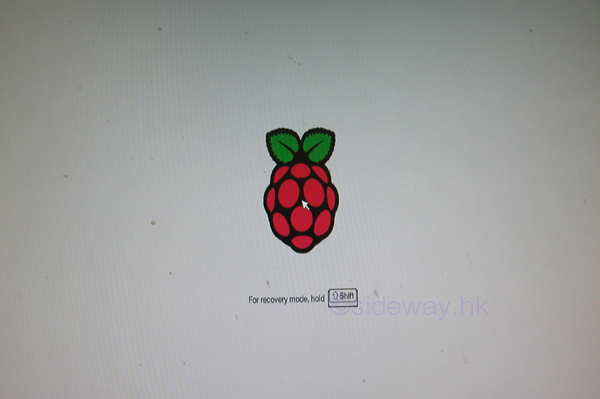
-
After the recovery mode screen, the operation systems image installation screen will be displayed for the selection of image installation. The image installation screen is also available on the HDMI port by default. The operation systems image installation screen, the recovery mode, will also be activated when holding the "shift" key during normal booting.
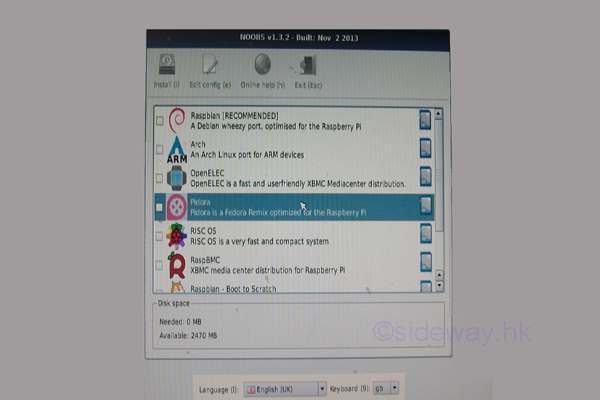
-
After the recovery mode screen is displayed, the NOOBS application can then be able to accept the number key 1, 2, 3, or 4 for altering the display mode of the Raspberry Pi to HDMI. HDMI safe, Composite PAL, or Composite NTSC mode accordingly.
During the first boot, if there is only blank or black display when the blinking green activity led next to the red power led goes out, then try pressing either 1, 2, 3, or 4 on the keyboard can change the output mode of the Raspberry Pi, where 1 and 2 is the HDMI output while 3 and 4 is the Composite RCA output. The image installation selection screen can then be outputed accordingly. And a "Display Mode Changed" message will be displayed also.
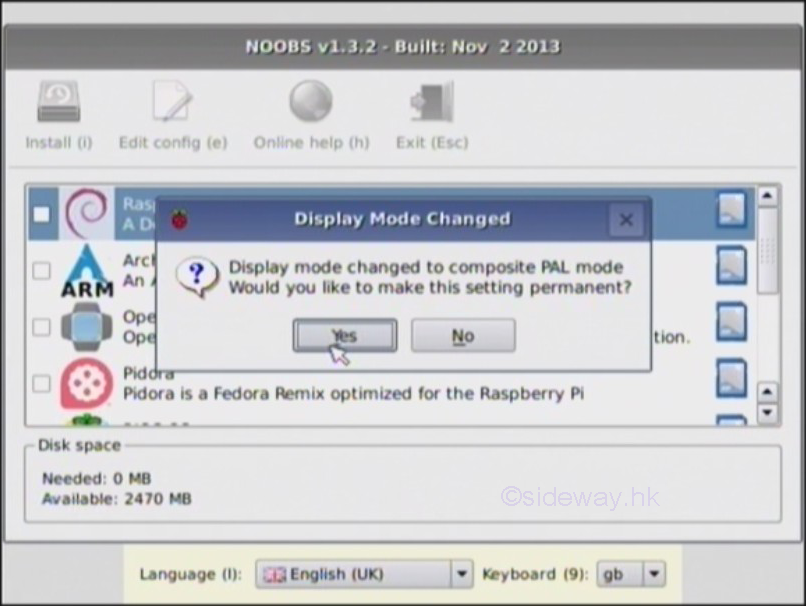
-
After the first boot and before installing the operating system, the SD card is resized.
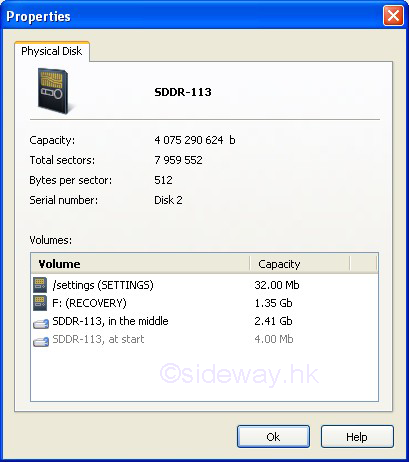
-
The original partition is renamed to "Recovery" and is resized to a smaller capacity to contain the whole unzipped NOOBS package except the first command "runinstaller" in the "recovery.cmdline" file is removed. One more Linux Ext partition, named "SETTINGS", is created..
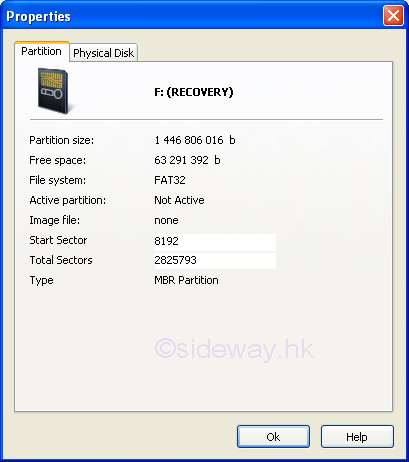
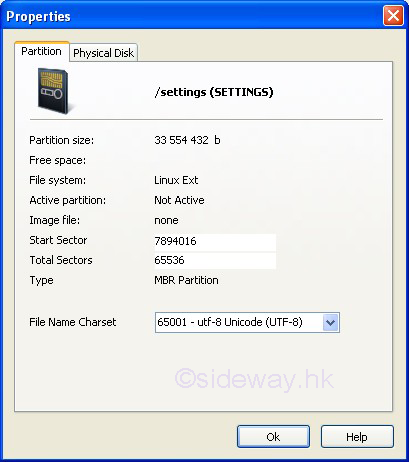
-
Select user language, keyboard layout settings, both language and keyboard layout settings and the selected display mode will be used for OS installation.
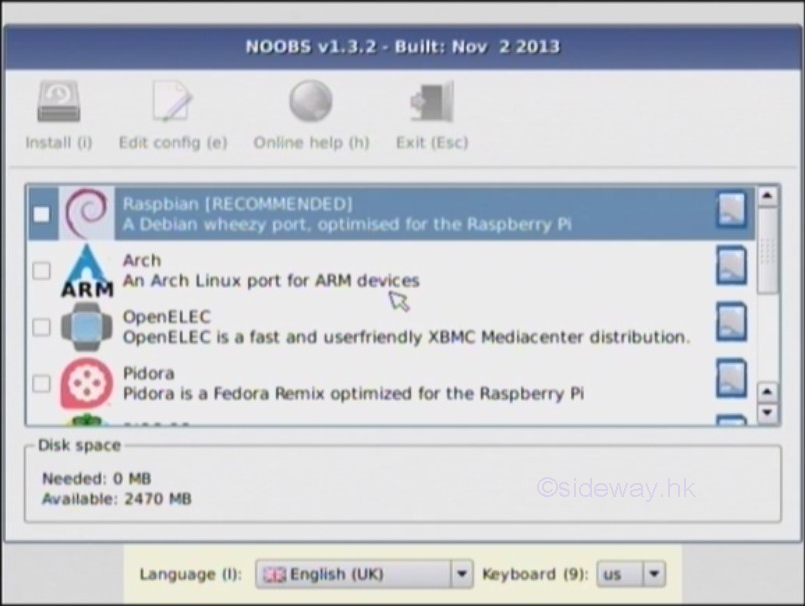
-
Actually more than one operating system (OS) from the list, generated from the available operatiing systems in the "/os" directory, can be selected and an OS Boot Selector will be displayed by the NOOBS application for selection. But limited by the available space on the SD card, only one OS can be installed. Use mouse, or up or down key to highlight the interested OS. Use right mouse button, or space bar to select the OS. Check the recommended OS, Raspbian and press "Install" button or "i" key to install the selected OS image onto the SD card.
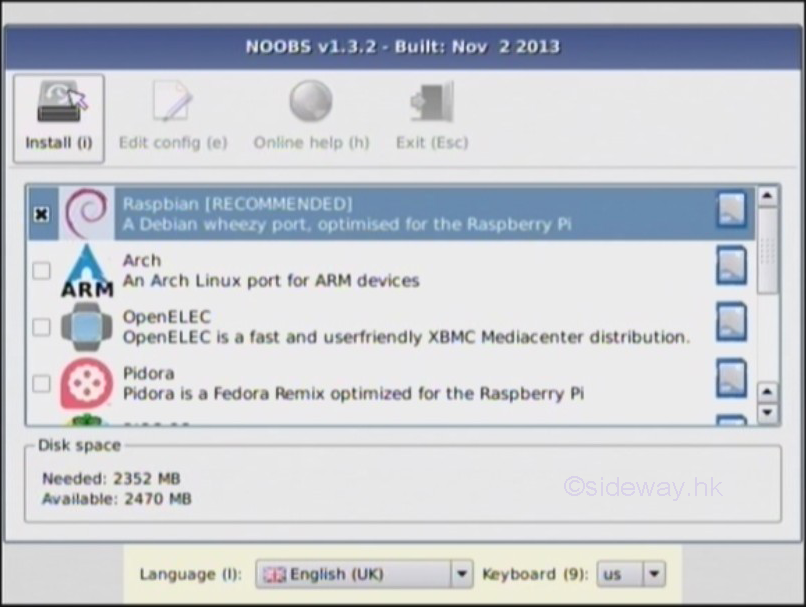
-
Press Yes button to proceed.
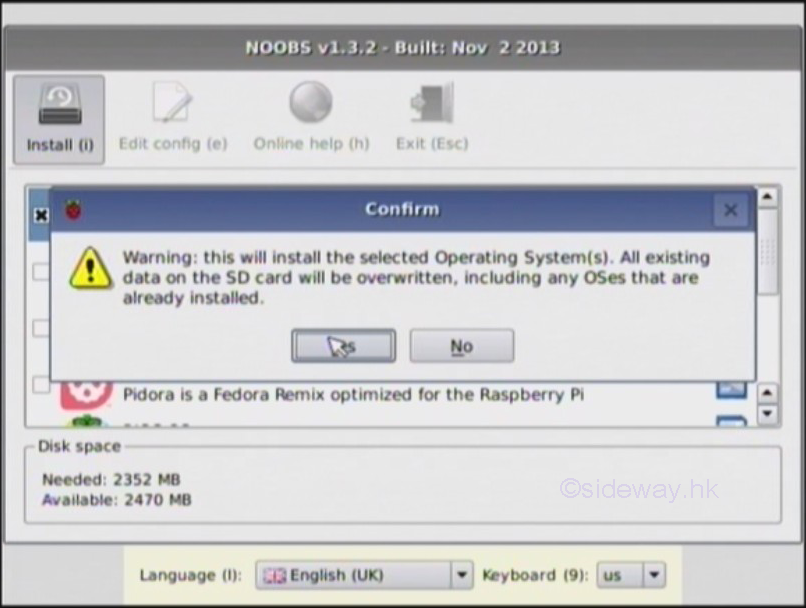
-
Set up the SD Card for installing the selected opersating system.
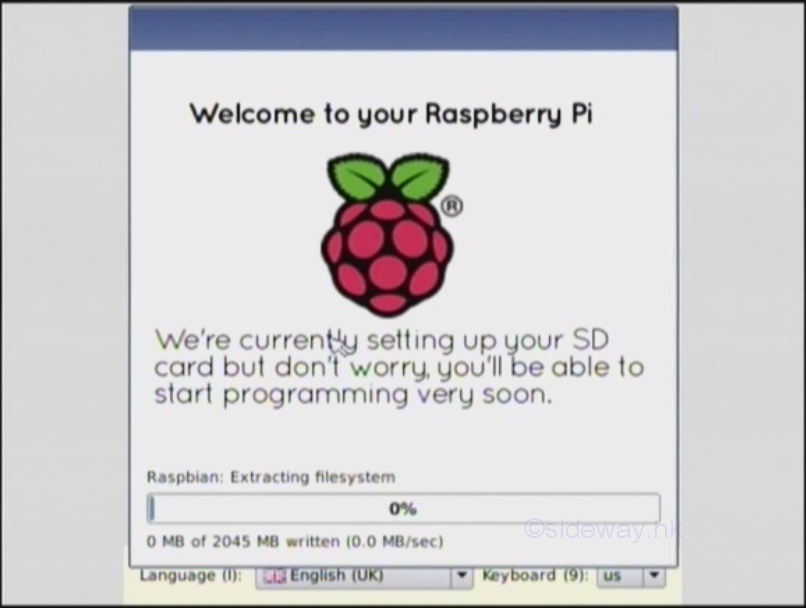
-
The selected operating system is installed on the SD card.
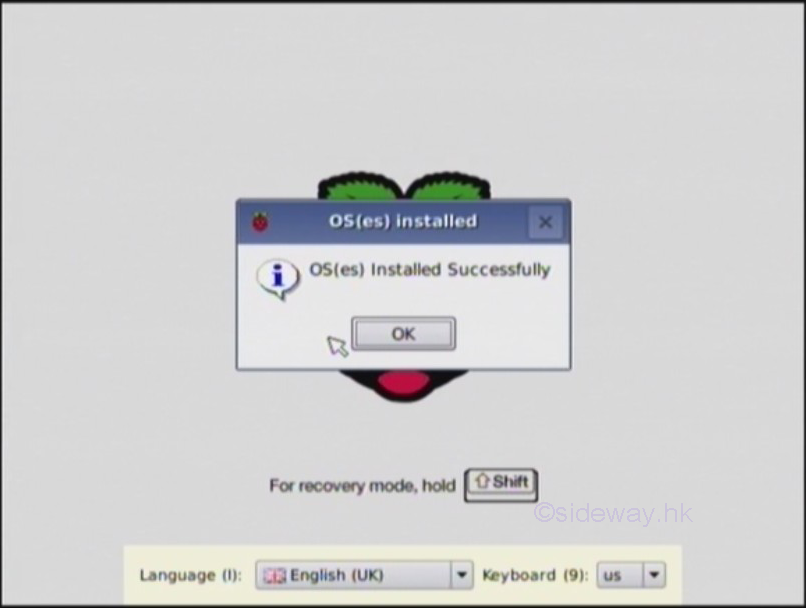
-
The Raspberry Pi will then start to reboot into the installed operating system and enter the software configuration tool automatically for the first time booting.
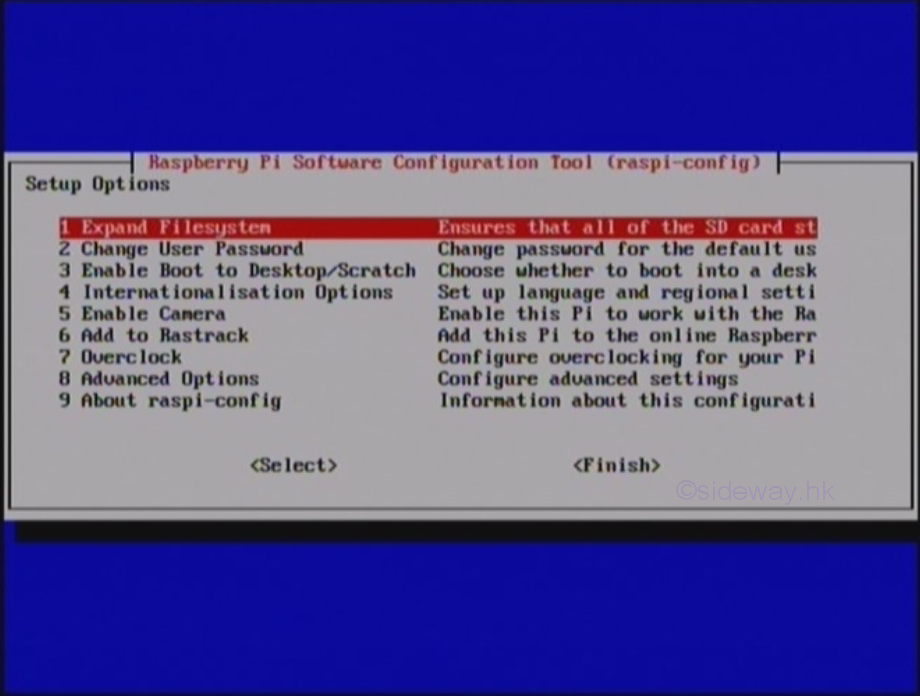
-
Tab Finish to quit the Configuration Tool.
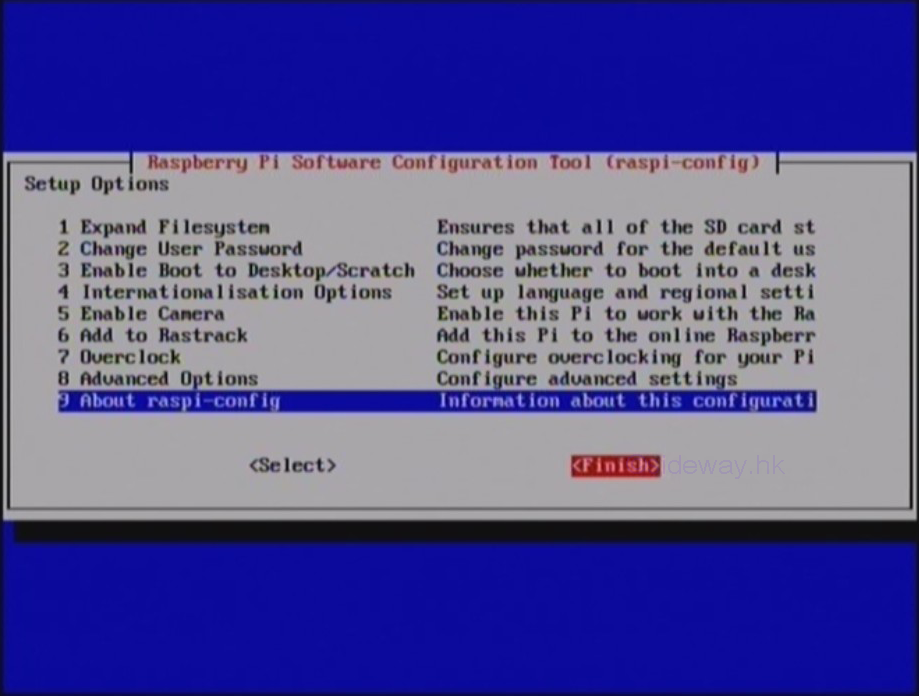
-
Configuration Tool end and return to the command prompt of the installed operating system.
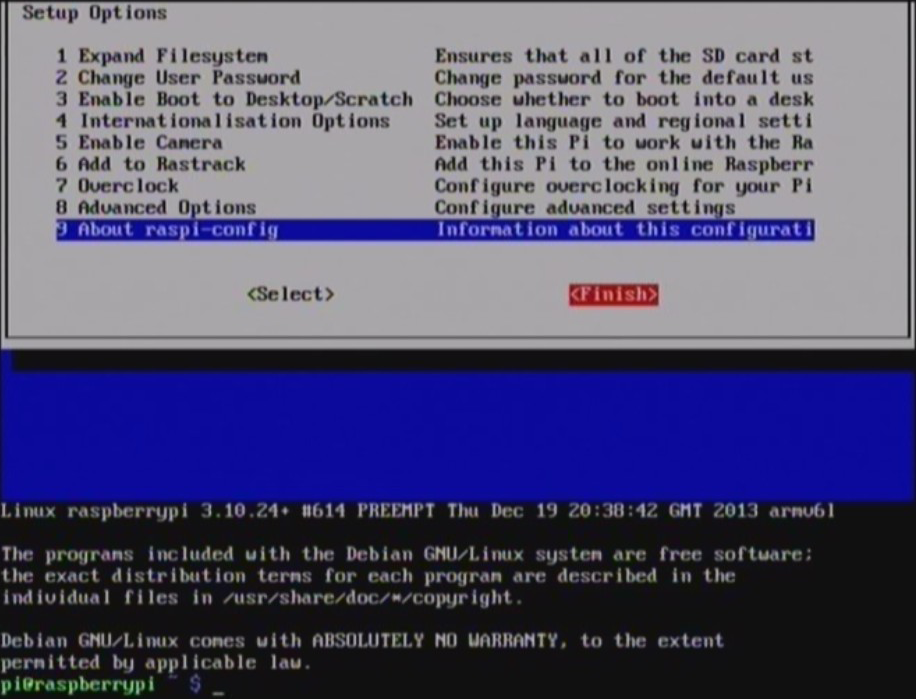
-
After the installation of the operating system, the SD card is resized again.
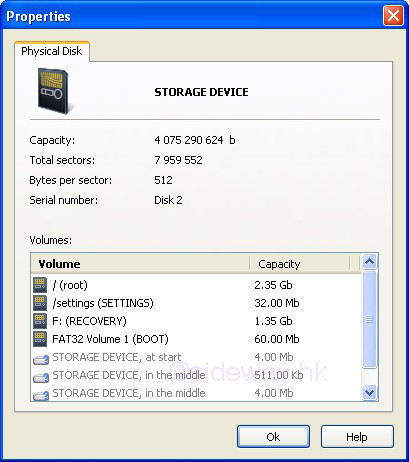
-
More partitions are created onto the SD card
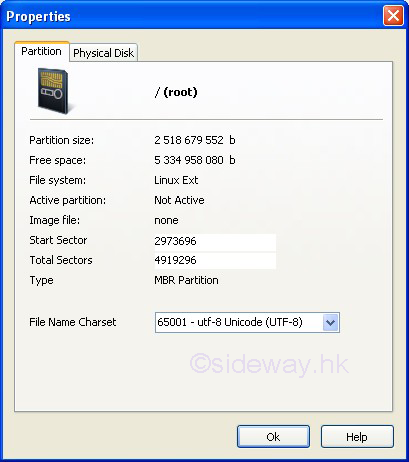
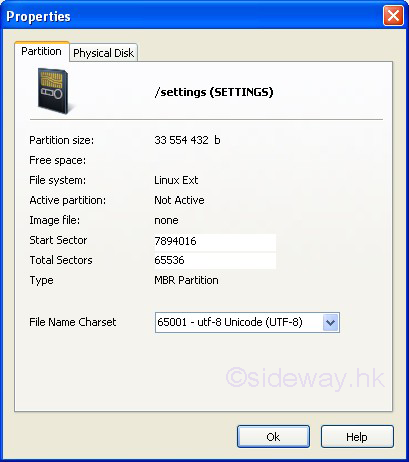
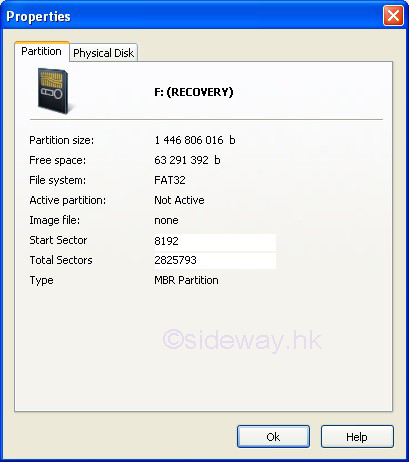
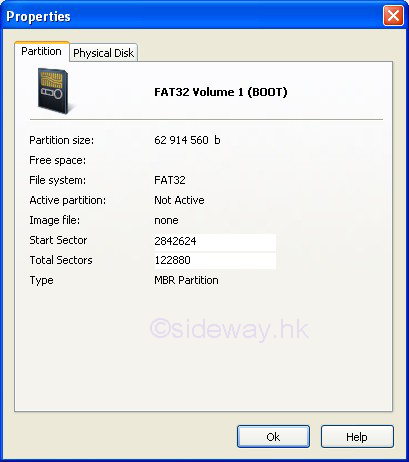
-
©sideway
ID: 131200012 Last Updated: 1/4/2014 Revision: 0
Latest Updated Links
- Philips CL400 Ceiling Light 13W(last updated On 10/30/2025)
- Ikea TISKEN basket(last updated On 10/29/2025)
- Ikea TISKEN towel rack(last updated On 10/28/2025)
- Ikea REXBEGONIA mattress protector(last updated On 10/27/2025)
- Ikea KEJSAROLVON mattress protector(last updated On 10/26/2025)
- Ikea KVARNVEN ergonomic pillow(last updated On 10/25/2025)
- Ikea BRUKSVARA pocket prung mattress(last updated On 10/24/2025)
- Ikea VÅGSTRANDA pocket sprung mattress super firm(last updated On 10/23/2025)
- Ikea VITVAL underbed(last updated On 10/22/2025)
- Ikea SLÄKT bed frame with slatted bed base(last updated On 10/21/2025)
- ASUS TUF ESD-T1A External SSD Enclosure(last updated On 10/20/2025)

 Nu Html Checker
Nu Html Checker  53
53  na
na  na
na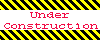
Home 5
Business
Management
HBR 3
Information
Recreation
Hobbies 8
Culture
Chinese 1097
English 339
Travel 18
Reference 79
Hardware 23![]()
Computer
Hardware 259
Software
Application 213
Digitization 37
Latex 52
Manim 205
KB 1
Numeric 19
Programming
Web 289
Unicode 504
HTML 66
CSS 65
SVG 46
ASP.NET 270
OS 431
DeskTop 7
Python 72
Knowledge
Mathematics
Formulas 8
Set 1
Logic 1
Algebra 84
Number Theory 206
Trigonometry 31
Geometry 34
Calculus 67
Engineering
Tables 8
Mechanical
Rigid Bodies
Statics 92
Dynamics 37
Fluid 5
Control
Acoustics 19
Natural Sciences
Matter 1
Electric 27
Biology 1
