InternetUnicodeHTMLCSSScalable Vector Graphics (SVG)Extensible Markup Language (xml)ASP.NetDocument Object Model (DOM)JavaScriptASPMisc. Resources
ASP.Net TOCASP.NetMiscellaneous FeatureASP.NET ScriptingASP.NET Run-time Object.NET ComponentKnowledge BaseFAQASP.Net Link
Creating a Data Access Layer C#Creating a Business Logic Layer C#Creating Master Pages and Site Navigation C#Creating a Data Access Layer VBCreating a Business Logic Layer VBCreating Master Pages and Site Navigation VB
Draft for Information Only
Content
Creating a Business Logic Layer (VB)
Introduction
Step 1: Creating the BLL Classes
Note
Examples
ProductsBLL.vb
Adding the Other Classes
Step 2: Accessing the Typed DataSets Through the BLL Classes
Step 3: Adding Field-Level Validation to the DataRow Classes
Examples
ProductsDataTable.ColumnChanging.vb
Step 4: Adding Custom Business Rules to the BLL's Classes
Responding to Validation Errors in the Presentation Tier
Summary
About the Author
Special Thanks To
Previous Next
Reference and Resource
Creating a Business Logic Layer (VB)
In this tutorial we'll see how to centralize your business rules into a Business Logic Layer (BLL) that serves as an intermediary for data exchange between the presentation layer and the DAL.Download Sample App or Download PDF
Introduction
The Data Access Layer (DAL) created in the first tutorial cleanly separates the data access logic from the presentation logic. However, while the DAL cleanly separates the data access details from the presentation layer, it does not enforce any business rules that may apply. For example, for our application we may want to disallow the CategoryID or SupplierID fields of the Products table to be modified when the Discontinued field is set to 1, or we might want to enforce seniority rules, prohibiting situations in which an employee is managed by someone who was hired after them. Another common scenario is authorization perhaps only users in a particular role can delete products or can change the UnitPrice value.In this tutorial we'll see how to centralize these business rules into a Business Logic Layer (BLL) that serves as an intermediary for data exchange between the presentation layer and the DAL. In a real-world application, the BLL should be implemented as a separate Class Library project; however, for these tutorials we'll implement the BLL as a series of classes in our App_Code folder in order to simplify the project structure. Figure 1 illustrates the architectural relationships among the presentation layer, BLL, and DAL.
The BLL Separates the Presentation Layer from the Data Access Layer and Imposes Business Rules Figure 1: The BLL Separates the Presentation Layer from the Data Access Layer and Imposes Business RulesRather than creating separate classes to implement our business logic, we could alternatively place this logic directly in the Typed DataSet with partial classes. For an example of creating and extending a Typed DataSet, refer back to the first tutorial.
Step 1: Creating the BLL Classes
Our BLL will be composed of four classes, one for each TableAdapter in the DAL; each of these BLL classes will have methods for retrieving, inserting, updating, and deleting from the respective TableAdapter in the DAL, applying the appropriate business rules.To more cleanly separate the DAL- and BLL-related classes, let's create two subfolders in the App_Code folder, DAL and BLL. Simply right-click on the App_Code folder in the Solution Explorer and choose New Folder. After creating these two folders, move the Typed DataSet created in the first tutorial into the DAL subfolder.
Next, create the four BLL class files in the BLL subfolder. To accomplish this, right-click on the BLL subfolder, choose Add a New Item, and choose the Class template. Name the four classes ProductsBLL, CategoriesBLL, SuppliersBLL, and EmployeesBLL.
Add Four New Classes to the App_Code Folder Figure 2: Add Four New Classes to the App_Code FolderNext, let's add methods to each of the classes to simply wrap the methods defined for the TableAdapters from the first tutorial. For now, these methods will just call directly into the DAL; we'll return later to add any needed business logic.
Note
If you are using Visual Studio Standard Edition or above (that is, you're not using Visual Web Developer), you can optionally design your classes visually using the Class Designer. Refer to the Class Designer Blog for more information on this new feature in Visual Studio.For the ProductsBLL class we need to add a total of seven methods:
- GetProducts() returns all products
- GetProductByProductID(productID) returns the product with the specified product ID
- GetProductsByCategoryID(categoryID) returns all products from the specified category
- GetProductsBySupplier(supplierID) returns all products from the specified supplier
- AddProduct(productName, supplierID, categoryID, quantityPerUnit, unitPrice, unitsInStock, unitsOnOrder, reorderLevel, discontinued) inserts a new product into the database using the values passed-in; returns the ProductID value of the newly inserted record
- UpdateProduct(productName, supplierID, categoryID, quantityPerUnit, unitPrice, unitsInStock, unitsOnOrder, reorderLevel, discontinued, productID) updates an existing product in the database using the passed-in values; returns True if precisely one row was updated, False otherwise
- DeleteProduct(productID) deletes the specified product from the database
Examples
ProductsBLL.vb
ProductsBLL.vb
The methods that simply return data GetProducts, GetProductByProductID, GetProductsByCategoryID, and GetProductBySuppliersID are fairly straightforward as they simply call down into the DAL. While in some scenarios there may be business rules that need to be implemented at this level (such as authorization rules based on the currently logged on user or the role to which the user belongs), we'll simply leave these methods as-is. For these methods, then, the BLL serves merely as a proxy through which the presentation layer accesses the underlying data from the Data Access Layer.ASP.NET cs Code Input:
Imports NorthwindTableAdapters
<System.ComponentModel.DataObject()> _
Public Class ProductsBLL
Private _productsAdapter As ProductsTableAdapter = Nothing
Protected ReadOnly Property Adapter() As ProductsTableAdapter
Get
If _productsAdapter Is Nothing Then
_productsAdapter = New ProductsTableAdapter()
End If
Return _productsAdapter
End Get
End Property
<System.ComponentModel.DataObjectMethodAttribute _
(System.ComponentModel.DataObjectMethodType.Select, True)> _
Public Function GetProducts() As Northwind.ProductsDataTable
Return Adapter.GetProducts()
End Function
<System.ComponentModel.DataObjectMethodAttribute _
(System.ComponentModel.DataObjectMethodType.Select, False)> _
Public Function GetProductByProductID(ByVal productID As Integer) _
As Northwind.ProductsDataTable
Return Adapter.GetProductByProductID(productID)
End Function
<System.ComponentModel.DataObjectMethodAttribute _
(System.ComponentModel.DataObjectMethodType.Select, False)> _
Public Function GetProductsByCategoryID(ByVal categoryID As Integer) _
As Northwind.ProductsDataTable
Return Adapter.GetProductsByCategoryID(categoryID)
End Function
<System.ComponentModel.DataObjectMethodAttribute _
(System.ComponentModel.DataObjectMethodType.Select, False)> _
Public Function GetProductsBySupplierID(ByVal supplierID As Integer) _
As Northwind.ProductsDataTable
Return Adapter.GetProductsBySupplierID(supplierID)
End Function
<System.ComponentModel.DataObjectMethodAttribute _
(System.ComponentModel.DataObjectMethodType.Insert, True)> _
Public Function AddProduct( _
productName As String, supplierID As Nullable(Of Integer), _
categoryID As Nullable(Of Integer), quantityPerUnit As String, _
unitPrice As Nullable(Of Decimal), unitsInStock As Nullable(Of Short), _
unitsOnOrder As Nullable(Of Short), reorderLevel As Nullable(Of Short), _
discontinued As Boolean) _
As Boolean
Dim products As New Northwind.ProductsDataTable()
Dim product As Northwind.ProductsRow = products.NewProductsRow()
product.ProductName = productName
If Not supplierID.HasValue Then
product.SetSupplierIDNull()
Else
product.SupplierID = supplierID.Value
End If
If Not categoryID.HasValue Then
product.SetCategoryIDNull()
Else
product.CategoryID = categoryID.Value
End If
If quantityPerUnit Is Nothing Then
product.SetQuantityPerUnitNull()
Else
product.QuantityPerUnit = quantityPerUnit
End If
If Not unitPrice.HasValue Then
product.SetUnitPriceNull()
Else
product.UnitPrice = unitPrice.Value
End If
If Not unitsInStock.HasValue Then
product.SetUnitsInStockNull()
Else
product.UnitsInStock = unitsInStock.Value
End If
If Not unitsOnOrder.HasValue Then
product.SetUnitsOnOrderNull()
Else
product.UnitsOnOrder = unitsOnOrder.Value
End If
If Not reorderLevel.HasValue Then
product.SetReorderLevelNull()
Else
product.ReorderLevel = reorderLevel.Value
End If
product.Discontinued = discontinued
products.AddProductsRow(product)
Dim rowsAffected As Integer = Adapter.Update(products)
Return rowsAffected = 1
End Function
<System.ComponentModel.DataObjectMethodAttribute _
(System.ComponentModel.DataObjectMethodType.Update, True)> _
Public Function UpdateProduct(_
productName As String, supplierID As Nullable(Of Integer), _
categoryID As Nullable(Of Integer), quantityPerUnit As String, _
unitPrice As Nullable(Of Decimal), unitsInStock As Nullable(Of Short), _
unitsOnOrder As Nullable(Of Short), reorderLevel As Nullable(Of Short), _
discontinued As Boolean, productID As Integer) _
As Boolean
Dim products As Northwind.ProductsDataTable = _
Adapter.GetProductByProductID(productID)
If products.Count = 0 Then
Return False
End If
Dim product as Northwind.ProductsRow = products(0)
product.ProductName = productName
If Not supplierID.HasValue Then
product.SetSupplierIDNull()
Else
product.SupplierID = supplierID.Value
End If
If Not categoryID.HasValue Then
product.SetCategoryIDNull()
Else
product.CategoryID = categoryID.Value
End If
If quantityPerUnit Is Nothing Then
product.SetQuantityPerUnitNull()
Else
product.QuantityPerUnit = quantityPerUnit
End If
If Not unitPrice.HasValue Then
product.SetUnitPriceNull()
Else
product.UnitPrice = unitPrice.Value
End If
If Not unitsInStock.HasValue Then
product.SetUnitsInStockNull()
Else
product.UnitsInStock = unitsInStock.Value
End If
If Not unitsOnOrder.HasValue Then
product.SetUnitsOnOrderNull()
Else
product.UnitsOnOrder = unitsOnOrder.Value
End If
If Not reorderLevel.HasValue Then
product.SetReorderLevelNull()
Else
product.ReorderLevel = reorderLevel.Value
End If
product.Discontinued = discontinued
Dim rowsAffected As Integer = Adapter.Update(product)
Return rowsAffected = 1
End Function
<System.ComponentModel.DataObjectMethodAttribute _
(System.ComponentModel.DataObjectMethodType.Delete, True)> _
Public Function DeleteProduct(ByVal productID As Integer) As Boolean
Dim rowsAffected As Integer = Adapter.Delete(productID)
Return rowsAffected = 1
End Function
End Class
The AddProduct and UpdateProduct methods both take in as parameters the values for the various product fields and add a new product or update an existing one, respectively. Since many of the Product table's columns can accept NULL values (CategoryID, SupplierID, and UnitPrice, to name a few), those input parameters for AddProduct and UpdateProduct that map to such columns use nullable types. Nullable types are new to .NET 2.0 and provide a technique for indicating whether a value type should, instead, be Nothing. Refer to the Paul Vick's blog entry The Truth About Nullable Types and VB and the technical documentation for the Nullable structure for more information.
All three methods return a Boolean value indicating whether a row was inserted, updated, or deleted since the operation may not result in an affected row. For example, if the page developer calls DeleteProduct passing in a ProductID for a non-existent product, the DELETE statement issued to the database will have no affect and therefore the DeleteProduct method will return False.
Note that when adding a new product or updating an existing one we take in the new or modified product's field values as a list of scalars as opposed to accepting a ProductsRow instance. This approach was chosen because the ProductsRow class derives from the ADO.NET DataRow class, which doesn't have a default parameterless constructor. In order to create a new ProductsRow instance, we must first create a ProductsDataTable instance and then invoke its NewProductRow() method (which we do in AddProduct). This shortcoming rears its head when we turn to inserting and updating products using the ObjectDataSource. In short, the ObjectDataSource will try to create an instance of the input parameters. If the BLL method expects a ProductsRow instance, the ObjectDataSource will try to create one, but fail due to the lack of a default parameterless constructor. For more information on this problem, refer to the following two ASP.NET Forums posts: Updating ObjectDataSources with Strongly-Typed DataSets, and Problem With ObjectDataSource and Strongly-Typed DataSet.
Next, in both AddProduct and UpdateProduct, the code creates a ProductsRow instance and populates it with the values just passed in. When assigning values to DataColumns of a DataRow various field-level validation checks can occur. Therefore, manually putting the passed in values back into a DataRow helps ensure the validity of the data being passed to the BLL method. Unfortunately the strongly-typed DataRow classes generated by Visual Studio do not use nullable types. Rather, to indicate that a particular DataColumn in a DataRow should correspond to a NULL database value we must use the SetColumnNameNull() method.
In UpdateProduct we first load in the product to update using GetProductByProductID(productID). While this may seem like an unnecessary trip to the database, this extra trip will prove worthwhile in future tutorials that explore optimistic concurrency. Optimistic concurrency is a technique to ensure that two users who are simultaneously working on the same data don't accidentally overwrite one another's changes. Grabbing the entire record also makes it easier to create update methods in the BLL that only modify a subset of the DataRow's columns. When we explore the SuppliersBLL class we'll see such an example.
Finally, note that the ProductsBLL class has the DataObject attribute applied to it (the [System.ComponentModel.DataObject] syntax right before the class statement near the top of the file) and the methods have DataObjectMethodAttribute attributes. The DataObject attribute marks the class as being an object suitable for binding to an ObjectDataSource control, whereas the DataObjectMethodAttribute indicates the purpose of the method. As we'll see in future tutorials, ASP.NET 2.0's ObjectDataSource makes it easy to declaratively access data from a class. To help filter the list of possible classes to bind to in the ObjectDataSource's wizard, by default only those classes marked as DataObjects are shown in the wizard's drop-down list. The ProductsBLL class will work just as well without these attributes, but adding them makes it easier to work with in the ObjectDataSource's wizard.
Adding the Other Classes
With the ProductsBLL class complete, we still need to add the classes for working with categories, suppliers, and employees. Take a moment to create the following classes and methods using the concepts from the example above:- CategoriesBLL.cs
- GetCategories()
- GetCategoryByCategoryID(categoryID)
- SuppliersBLL.cs
- GetSuppliers()
- GetSupplierBySupplierID(supplierID)
- GetSuppliersByCountry(country)
- UpdateSupplierAddress(supplierID, address, city, country)
- EmployeesBLL.cs
- GetEmployees()
- GetEmployeeByEmployeeID(employeeID)
- GetEmployeesByManager(managerID)
<System.ComponentModel.DataObjectMethodAttribute _
(System.ComponentModel.DataObjectMethodType.Update, True)> _
Public Function UpdateSupplierAddress(ByVal supplierID As Integer, _
ByVal address As String, ByVal city As String, ByVal country As String) _
As Boolean
Dim suppliers As Northwind.SuppliersDataTable = _
Adapter.GetSupplierBySupplierID(supplierID)
If suppliers.Count = 0 Then
Return False
Else
Dim supplier As Northwind.SuppliersRow = suppliers(0)
If address Is Nothing Then
supplier.SetAddressNull()
Else
supplier.Address = address
End If
If city Is Nothing Then
supplier.SetCityNull()
Else
supplier.City = city
End If
If country Is Nothing Then
supplier.SetCountryNull()
Else
supplier.Country = country
End If
Dim rowsAffected As Integer = Adapter.Update(supplier)
Return rowsAffected = 1
End If
End Function
Refer to this article's download for my complete implementation of the BLL classes.
Step 2: Accessing the Typed DataSets Through the BLL Classes
In the first tutorial we saw examples of working directly with the Typed DataSet programmatically, but with the addition of our BLL classes, the presentation tier should work against the BLL instead. In the AllProducts.aspx example from the first tutorial, the ProductsTableAdapter was used to bind the list of products to a GridView, as shown in the following code:Dim productsAdapter As New ProductsTableAdapter() GridView1.DataSource = productsAdapter.GetProducts() GridView1.DataBind()To use the new BLL classes, all that needs to be changed is the first line of code simply replace the ProductsTableAdapter object with a ProductBLL object:
Dim productLogic As New ProductsBLL() GridView1.DataSource = productLogic.GetProducts() GridView1.DataBind()The BLL classes can also be accessed declaratively (as can the Typed DataSet) by using the ObjectDataSource. We'll be discussing the ObjectDataSource in greater detail in the following tutorials.
The List of Products is Displayed in a GridView Figure 3: The List of Products is Displayed in a GridView (Click to view full-size image)
Step 3: Adding Field-Level Validation to the DataRow Classes
Field-level validation are checks that pertains to the property values of the business objects when inserting or updating. Some field-level validation rules for products include:- The ProductName field must be 40 characters or less in length
- The QuantityPerUnit field must be 20 characters or less in length
- The ProductID, ProductName, and Discontinued fields are required, but all other fields are optional
- The UnitPrice, UnitsInStock, UnitsOnOrder, and ReorderLevel fields must be greater than or equal to zero
In addition to enforcing these rules at the database they should also be enforced at the DataSet level. In fact, the field length and whether a value is required or optional are already captured for each DataTable's set of DataColumns. To see the existing field-level validation automatically provided, go to the DataSet Designer, select a field from one of the DataTables and then go to the Properties window. As Figure 4 shows, the QuantityPerUnit DataColumn in the ProductsDataTable has a maximum length of 20 characters and does allow NULL values. If we attempt to set the ProductsDataRow's QuantityPerUnit property to a string value longer than 20 characters an ArgumentException will be thrown.
The DataColumn Provides Basic Field-Level Validation Figure 4: The DataColumn Provides Basic Field-Level Validation (Click to view full-size image)Unfortunately, we can't specify bounds checks, such as the UnitPrice value must be greater than or equal to zero, through the Properties window. In order to provide this type of field-level validation we need to create an event handler for the DataTable's ColumnChanging event. As mentioned in the preceding tutorial, the DataSet, DataTables, and DataRow objects created by the Typed DataSet can be extended through the use of partial classes. Using this technique we can create a ColumnChanging event handler for the ProductsDataTable class. Start by creating a class in the App_Code folder named ProductsDataTable.ColumnChanging.vb.
Add a New Class to the App_Code Folder Figure 5: Add a New Class to the App_Code Folder (Click to view full-size image)Next, create an event handler for the ColumnChanging event that ensures that the UnitPrice, UnitsInStock, UnitsOnOrder, and ReorderLevel column values (if not NULL) are greater than or equal to zero. If any such column is out of range, throw an ArgumentException.
Examples
ProductsDataTable.ColumnChanging.vb
ProductsDataTable.ColumnChanging.vb
ASP.NET cs Code Input:
Imports System.data
Partial Public Class Northwind
Partial Public Class ProductsDataTable
Public Overrides Sub BeginInit()
AddHandler Me.ColumnChanging, AddressOf ValidateColumn
End Sub
Sub ValidateColumn(sender As Object, e As DataColumnChangeEventArgs)
If e.Column.Equals(Me.UnitPriceColumn) Then
If Not Convert.IsDBNull(e.ProposedValue) AndAlso _
CType(e.ProposedValue, Decimal) < 0 Then
Throw New ArgumentException( _
"UnitPrice cannot be less than zero", "UnitPrice")
End If
ElseIf e.Column.Equals(Me.UnitsInStockColumn) OrElse _
e.Column.Equals(Me.UnitsOnOrderColumn) OrElse _
e.Column.Equals(Me.ReorderLevelColumn) Then
If Not Convert.IsDBNull(e.ProposedValue) AndAlso _
CType(e.ProposedValue, Short) < 0 Then
Throw New ArgumentException(String.Format( _
"{0} cannot be less than zero", e.Column.ColumnName), _
e.Column.ColumnName)
End If
End If
End Sub
End Class
End Class
Step 4: Adding Custom Business Rules to the BLL's Classes
In addition to field-level validation, there may be high-level custom business rules that involve different entities or concepts not expressible at the single column level, such as:- If a product is discontinued, its UnitPrice cannot be updated
- An employee's country of residence must be the same as their manager's country of residence
- A product cannot be discontinued if it is the only product provided by the supplier
Imagine that our business rules dictate that a product could not be marked discontinued if it was the only product from a given supplier. That is, if product X was the only product we purchased from supplier Y, we could not mark X as discontinued; if, however, supplier Y supplied us with three products, A, B, and C, then we could mark any and all of these as discontinued. An odd business rule, but business rules and common sense aren't always aligned!
To enforce this business rule in the UpdateProducts method we'd start by checking if Discontinued was set to True and, if so, we'd call GetProductsBySupplierID to determine how many products we purchased from this product's supplier. If only one product is purchased from this supplier, we throw an ApplicationException.
<System.ComponentModel.DataObjectMethodAttribute_
(System.ComponentModel.DataObjectMethodType.Update, True)> _
Public Function UpdateProduct( _
productName As String, supplierID As Nullable(Of Integer), _
categoryID As Nullable(Of Integer), quantityPerUnit As String, _
unitPrice As Nullable(Of Decimal), unitsInStock As Nullable(Of Short), _
unitsOnOrder As Nullable(Of Short), reorderLevel As Nullable(Of Short), _
discontinued As Boolean, productID As Integer) _
As Boolean
Dim products As Northwind.ProductsDataTable = _
Adapter.GetProductByProductID(productID)
If products.Count = 0 Then
Return False
End If
Dim product As Northwind.ProductsRow = products(0)
If discontinued Then
Dim productsBySupplier As Northwind.ProductsDataTable = _
Adapter.GetProductsBySupplierID(product.SupplierID)
If productsBySupplier.Count = 1 Then
Throw New ApplicationException( _
"You cannot mark a product as discontinued if it is " & _
"the only product purchased from a supplier")
End If
End If
product.ProductName = productName
If Not supplierID.HasValue Then
product.SetSupplierIDNull()
Else
product.SupplierID = supplierID.Value
End If
If Not categoryID.HasValue Then
product.SetCategoryIDNull()
Else
product.CategoryID = categoryID.Value
End If
If quantityPerUnit Is Nothing Then
product.SetQuantityPerUnitNull()
Else
product.QuantityPerUnit = quantityPerUnit
End If
If Not unitPrice.HasValue Then
product.SetUnitPriceNull()
Else
product.UnitPrice = unitPrice.Value
End If
If Not unitsInStock.HasValue Then
product.SetUnitsInStockNull()
Else
product.UnitsInStock = unitsInStock.Value
End If
If Not unitsOnOrder.HasValue Then
product.SetUnitsOnOrderNull()
Else
product.UnitsOnOrder = unitsOnOrder.Value
End If
If Not reorderLevel.HasValue Then
product.SetReorderLevelNull()
Else
product.ReorderLevel = reorderLevel.Value
End If
product.Discontinued = discontinued
Dim rowsAffected As Integer = Adapter.Update(product)
Return rowsAffected = 1
End Function
Responding to Validation Errors in the Presentation Tier
When calling the BLL from the presentation tier we can decide whether to attempt to handle any exceptions that might be raised or let them bubble up to ASP.NET (which will raise the HttpApplication's Error event). To handle an exception when working with the BLL programmatically, we can use a Try...Catch block, as the following example shows:Dim productLogic As New ProductsBLL()
Try
productLogic.UpdateProduct("Scotts Tea", 1, 1, Nothing, _
-14, 10, Nothing, Nothing, False, 1)
Catch ae As ArgumentException
Response.Write("There was a problem: " & ae.Message)
End Try
As we'll see in future tutorials, handling exceptions that bubble up from the BLL when using a data Web control for inserting, updating, or deleting data can be handled directly in an event handler as opposed to having to wrap code in Try...Catch blocks.
Summary
A well architected application is crafted into distinct layers, each of which encapsulates a particular role. In the first tutorial of this article series we created a Data Access Layer using Typed DataSets; in this tutorial we built a Business Logic Layer as a series of classes in our application's App_Code folder that call down into our DAL. The BLL implements the field-level and business-level logic for our application. In addition to creating a separate BLL, as we did in this tutorial, another option is to extend the TableAdapters' methods through the use of partial classes. However, using this technique does not allow us to override existing methods nor does it separate our DAL and our BLL as cleanly as the approach we've taken in this article.With the DAL and BLL complete, we're ready to start on our presentation layer. In the next tutorial we'll take a brief detour from data access topics and define a consistent page layout for use throughout the tutorials.
Happy Programming!
About the Author
Scott Mitchell, author of seven ASP/ASP.NET books and founder of 4GuysFromRolla.com, has been working with Microsoft Web technologies since 1998. Scott works as an independent consultant, trainer, and writer. His latest book is Sams Teach Yourself ASP.NET 2.0 in 24 Hours. He can be reached at mitchell @ 4GuysFromRolla.com. or via his blog, which can be found at http://ScottOnWriting.NET.Special Thanks To
This tutorial series was reviewed by many helpful reviewers. Lead reviewers for this tutorial were Liz Shulok, Dennis Patterson, Carlos Santos, and Hilton Giesenow. Interested in reviewing my upcoming MSDN articles? If so, drop me a line at mitchell @ 4GuysFromRolla.com.Previous Next
Reference and Resource
https://docs.microsoft.com/en-us/aspnet/web-forms/overview/data-access/introduction/creating-a-business-logic-layer-cs©sideway
ID: 211000026 Last Updated: 10/26/2021 Revision: 0 Ref:
References
- Active Server Pages, , http://msdn.microsoft.com/en-us/library/aa286483.aspx
- ASP Overview, , http://msdn.microsoft.com/en-us/library/ms524929%28v=vs.90%29.aspx
- ASP Best Practices, , http://technet.microsoft.com/en-us/library/cc939157.aspx
- ASP Built-in Objects, , http://msdn.microsoft.com/en-us/library/ie/ms524716(v=vs.90).aspx
- Response Object, , http://msdn.microsoft.com/en-us/library/ms525405(v=vs.90).aspx
- Request Object, , http://msdn.microsoft.com/en-us/library/ms524948(v=vs.90).aspx
- Server Object (IIS), , http://msdn.microsoft.com/en-us/library/ms525541(v=vs.90).aspx
- Application Object (IIS), , http://msdn.microsoft.com/en-us/library/ms525360(v=vs.90).aspx
- Session Object (IIS), , http://msdn.microsoft.com/en-us/library/ms524319(8v=vs.90).aspx
- ASPError Object, , http://msdn.microsoft.com/en-us/library/ms524942(v=vs.90).aspx
- ObjectContext Object (IIS), , http://msdn.microsoft.com/en-us/library/ms525667(v=vs.90).aspx
- Debugging Global.asa Files, , http://msdn.microsoft.com/en-us/library/aa291249(v=vs.71).aspx
- How to: Debug Global.asa files, , http://msdn.microsoft.com/en-us/library/ms241868(v=vs.80).aspx
- Calling COM Components from ASP Pages, , http://msdn.microsoft.com/en-us/library/ms524620(v=VS.90).aspx
- IIS ASP Scripting Reference, , http://msdn.microsoft.com/en-us/library/ms524664(v=vs.90).aspx
- ASP Keywords, , http://msdn.microsoft.com/en-us/library/ms524672(v=vs.90).aspx
- Creating Simple ASP Pages, , http://msdn.microsoft.com/en-us/library/ms524741(v=vs.90).aspx
- Including Files in ASP Applications, , http://msdn.microsoft.com/en-us/library/ms524876(v=vs.90).aspx
- ASP Overview, , http://msdn.microsoft.com/en-us/library/ms524929(v=vs.90).aspx
- FileSystemObject Object, , http://msdn.microsoft.com/en-us/library/z9ty6h50(v=vs.84).aspx
- http://msdn.microsoft.com/en-us/library/windows/desktop/ms675944(v=vs.85).aspx, , ADO Object Model
- ADO Fundamentals, , http://msdn.microsoft.com/en-us/library/windows/desktop/ms680928(v=vs.85).aspx
Latest Updated Links
- Travel Singapore Sight Mandai(last updated On 12/8/2025)
- Travel Singapore Sight Bird Paradise(last updated On 12/7/2025)
- Travel Singapore Sight(last updated On 12/6/2025)
- Travel Singapore Rail Network(last updated On 12/5/2025)
- Travel Singapore Things to Know(last updated On 12/4/2025)
- Travel Singapore(last updated On 12/3/2025)
- Legrand Galion(last updated On 12/2/2025)
- Schneider Electric AvatarOn(last updated On 12/1/2025)
- Alfalux(last updated On 11/30/2025)
- Novabell(last updated On 11/29/2025)
- TownGas NJW12RM1(last updated On 11/28/2025)

 Nu Html Checker
Nu Html Checker  53
53  na
na  na
na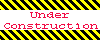
Home 5
Business
Management
HBR 3
Information
Recreation
Hobbies 9
Culture
Chinese 1097
English 339
Travel 24
Reference 79
Hardware 54
Computer
Hardware 259
Software
Application 213
Digitization 37
Latex 52
Manim 205
KB 1
Numeric 19
Programming
Web 289
Unicode 504
HTML 66
CSS 65
SVG 46
ASP.NET 270
OS 431
DeskTop 7
Python 72
Knowledge
Mathematics
Formulas 8
Set 1
Logic 1
Algebra 84
Number Theory 206
Trigonometry 31
Geometry 34
Calculus 67
Engineering
Tables 8
Mechanical
Rigid Bodies
Statics 92
Dynamics 37
Fluid 5
Control
Acoustics 19
Natural Sciences
Matter 1
Electric 27
Biology 1
