Content
Volume Activation Technical Reference
Slmgr.vbs command-line options
Global options
Advanced options
Volume Licensing: KMS client options
KMS host configuration
Token-based activation configuration
Active Directory-based activation configuration
Registry settings
KMS host keys matched to products they activate
Windows 8.1 and Windows Server 2012 R2 policy values
Table 10. Error codes and descriptions
Volume Activation Technical Reference
Source and Reference: https://docs.microsoft.com/en-us/previous-versions/windows/it-pro/windows-server-2012-R2-and-2012/dn502529(v=ws.11)
- Volume Activation Technical Reference
-
Slmgr.vbs Options for Volume Activation
Slmgr.vbs command-line options
Option
Description
[MachineName]
Name of a remote computer (default is local computer)
[User]
Account with the required privilege on the remote computer
[Password]
Password for the account with required privileges on the remote computer
Global options
Option
Description
/ipk <ProductKey>
Attempts to install a 5×5 product key. The product key provided by the parameter is confirmed valid and applicable to the installed operating system.
If not, an error is returned.
If the key is valid and applicable, the key is installed. If a key is already installed, it is silently replaced.
To prevent instability in the license service, the system should be restarted or the Software Protection Service should be restarted.
This operation must be run from an elevated command prompt, or the Standard User Operations registry value must be set to allow unprivileged users extra access to the Software Protection Service.
/ato [Activation ID]
For retail editions and volume systems with a KMS host key or a Multiple Activation Key (MAK) installed, /ato prompts Windows to attempt online activation.
For systems with a Generic Volume License Key (GVLK) installed, this prompts an attempt at KMS activation. Systems that have been set to suspend automatic KMS activation attempts (/stao) still attempt KMS activation when /ato is run.
Note: Starting with Windows 8 (and Windows Server 2012), the /stao option is deprecated. Use the /act-type option instead.
The parameter [Activation ID] expands /ato support to identify a Windows edition installed on the computer. Specifying the [Activation ID] parameter isolates the effects of the option to the edition associated with that Activation ID. Run Slmgr.vbs /dlv all to get the Activation IDs for the installed version of Windows. If you need to support other applications, see the guidance provided by that application for further instruction.
KMS activation does not require elevated privileges. However, online activation does require elevation, or the Standard User Operations registry value must be set to allow unprivileged users extra access to the Software Protection Service.
/dli [Activation ID | All]
Display license information.
By default, /dli displays the license information for the installed active Windows edition. Specifying the [Activation ID] parameter displays the license information for the specified edition associated with that Activation ID. Specifying [All] as the parameter will display all applicable installed products’ license information.
This operation does not require elevated privileges.
/dlv [Activation ID | All]
Display detailed license information.
By default, /dlv displays the license information for the installed operating system. Specifying the [Activation ID] parameter displays the license information for the specified edition associated with that Activation ID. Specifying the [All] parameter displays all applicable installed products’ license information.
This operation does not require elevated privileges.
/xpr [Activation ID]
Display the activation expiration date for the product. By default, this refers to the current Windows edition and is primarily useful for KMS clients, because MAK and retail activation is perpetual.
Specifying the [Activation ID] parameter displays the activation expiration date of the specified edition associated with that Activation ID.This operation does not require elevated privileges.
Advanced options
Option
Description
/cpky
Some servicing operations require the product key to be available in the registry during Out-of-Box Experience (OOBE) operations. The /cpky option removes the product key from the registry to prevent this key from being stolen by malicious code.
For retail installations that deploy keys, best practices recommend running this option. This option is not required for MAK and KMS host keys, because this is the default behavior for those keys. This option is only needed for other types of keys where the default behavior is not to clear the key from the registry.
This operation must be run from an elevated command prompt.
/ilc <license_file>
This option installs the license file specified by the required parameter. These licenses may be installed as a troubleshooting measure, to support token-based activation, or as part of a manual installation of an on-boarded application.
Licenses are not validated during this process: License validation is out of scope for Slmgr. Instead, validation is handled by the Software Protection Service at runtime.
This operation must be run from an elevated command prompt, or the Standard User Operations registry value must be set to allow unprivileged users extra access to the Software Protection Service.
/rilc
This option reinstalls all licenses stored in %SystemRoot%\system32\oem and %SystemRoot%\System32\spp\tokens. These are “known-good” copies stored during installation.
Any matching licenses in the Trusted Store are replaced. Any additional licenses—for example, Trusted Authority (TA) Issuance Licenses (ILs), licenses for applications—are not affected.
This operation must be run from an elevated command prompt, or the Standard User Operations registry value must be set to allow unprivileged users extra access to the Software Protection Service.
/rearm
This option resets the activation timers. The /rearm process is also called by sysprep /generalize.
This operation will do nothing if the HKEY_LOCAL_MACHINE\SOFTWARE\Microsoft\Windows NT\CurrentVersion\SoftwareProtectionPlatform\SkipRearm registry subkey is equal to 1. See the section “Registry Settings,” later in this guide, for details on this registry subkey.
This operation must be run from an elevated command prompt, or the Standard User Operations registry value must be set to allow unprivileged users extra access to the Software Protection Service.
/rearm-app <Application ID>
Resets the licensing status of the specified app.
/rearm-sku <Application ID>
Resets the licensing status of the specified SKU.
/upk [ActivationID]
This option uninstalls the product key of the current Windows edition. After a restart, the system will be in an Unlicensed state unless a new product key is installed.
Optionally, you can use the [Activation ID] parameter to specify a different installed product.
This operation must be run from an elevated command prompt.
/dti [Activation ID]
Displays installation ID for offline activation.
/atp <Confirmation ID>
Activate product with user-provided confirmation ID.
Volume Licensing: KMS client options
Option
Description
/skms <Name[:Port] | : port> [Activation ID]
This option specifies the name and, optionally, the port of the KMS host computer to contact. Setting this value disables auto-detection of the KMS host.
If the KMS host uses Internet Protocol version 6 (IPv6) only, the address must be specified in the format [hostname]:port. IPv6 addresses contain colons (:), which will be parsed incorrectly by the Slmgr.vbs script.
This operation must be run from an elevated command prompt.
/skms-domain <FQDN> [Activation ID]
Sets the specific DNS domain in which all KMS SRV records can be found. This setting has no effect if the specific single KMS host is set with the /skms option. Use this option, especially in disjoint namespace environments, to force KMS to ignore the DNS suffix search list and look for KMS host records in the specified DNS domain instead.
/ckms [Activation ID]
This option removes the specified KMS host name, address, and port information from the registry and restores KMS auto-discovery behavior.
This operation must be run from an elevated command prompt.
/skhc
This option enables KMS host caching (default), which blocks the use of Domain Name System (DNS) priority and weight after the initial discovery of a working KMS host. If the system can no longer contact the working KMS host, discovery will be attempted again.
This operation must be run from an elevated command prompt.
/ckhc
This option disables KMS host caching. This setting instructs the client to use DNS auto-discovery each time it attempts KMS activation (recommended when using priority and weight).
This operation must be run from an elevated command prompt.
KMS host configuration
Option
Description
/sai <interval>
This option sets the interval in minutes for unactivated clients to attempt KMS connection. The activation interval must be between 15 minutes and 30 days, although the default (2 hours) is recommended.
The KMS client initially picks up this interval from registry but switches to the KMS setting after it receives the first KMS response.
This operation must be run from an elevated command prompt.
/sri <interval>
This option sets the renewal interval in minutes for activated clients to attempt KMS connection. The renewal interval must be between 15 minutes and 30 days. This option is set initially on both the KMS server and client sides. The default is 10080 minutes (7 days).
The KMS client initially picks up this interval from the registry but switches to the KMS setting after it receives the first KMS response.
This operation must be run from an elevated command prompt.
/sprt <port>
This option sets the port on which the KMS host listens for client activation requests. The default TCP port is 1688.
This operation must be run from an elevated command prompt.
/sdns
Enable DNS publishing by the KMS host (default).
This operation must be run from an elevated command prompt.
/cdns
Disable DNS publishing by the KMS host.
This operation must be run from an elevated command prompt.
/spri
Set the KMS priority to normal (default).
This operation must be run from an elevated command prompt.
/cpri
Set the KMS priority to low.
Use this option to minimize contention from KMS in a co-hosted environment. Note that this could lead to KMS starvation, depending on what other applications or server roles are active. Use with care.
This operation must be run from an elevated command prompt.
/act-type [Activation-Type] [Activation ID]
This option sets a value in the registry that limits volume activation to a single type. Activation Type 1 limits activation to Active Directory only; 2 limits it to KMS activation; 3 to token-based activation. The 0 option allows any activation type and is the default value.
Token-based activation configuration
Option
Description
/lil
List the installed token-based activation issuance licenses.
/ril <ILID> <ILvID>
Remove an installed token-based activation issuance license.
This operation must be run from an elevated command prompt.
/stao
Set the Token-based Activation Only flag, disabling automatic KMS activation.
This operation must be run from an elevated command prompt.
This option has been removed beginning with Windows Server 2012 R2 and Windows 8.1. Use the /act–type option instead.
/ctao
Clear the Token-based Activation Only flag (default), enabling automatic KMS activation.
This operation must be run from an elevated command prompt.
This option has been removed beginning with Windows Server 2012 R2 and Windows 8.1. Use the /act–type option instead.
/ltc
List valid token-based activation certificates that can activate installed software.
/fta <Certificate Thumbprint> [<PIN>]
Force token-based activation using the identified certificate. The optional personal identification number (PIN) is provided to unlock the private key without a PIN prompt when using certificates that are protected by hardware (for example, smart cards).
Active Directory-based activation configuration
Option
Description
/ad-activation-online <Product Key> [Activation Object name]
Collects Active Directory data and initiates Active Directory forest activation using the credentials that the command prompt is running. Local administrator access is not required, but read/write access to the activation object container in the root domain of the forest is required.
/ad-activation-get-IID <Product Key>
This option starts Active Directory forest activation in phone mode. The output is the installation ID (IID) that can be used to activate the forest over the telephone when Internet connectivity is not available. Upon providing the IID in the activation phone call, a CID is returned that is used to complete activation.
/ad-activation-apply-cid <Product Key> <Confirmation ID> [Activation Object name]
With this option, enter the CID provided from the activation phone call to complete activation
[/name: <AO_Name>]
Optionally, you can append the /name option to any of these commands to specify a name for the activation object stored in Active Directory. The name must not exceed 40 Unicode characters; use double quotation marks to explicitly define the name string.
In Windows Server 2012 R2 and Windows 8.1, you can append the name directly after /ad-activation-online <Produce Key> and /ad-activation-apply-cid without having to use the /name option.
/ao-list
Displays all of the activation objects that are available to the local computer.
/del-ao <AO_DN> or /del-ao <AO_RDN>
-
Registry Settings for Volume Activation
Registry settings
Registry subkey: HKEY_LOCAL_MACHINE\SOFTWARE\Microsoft\Windows NT\CurrentVersion\SoftwareProtectionPlatform
Value
Type
Description
Scope
Activation\AlternateURL
REG_SZ
Optionally contains an administrator-provided URL. If this key is populated, some activation dialog boxes will include a new link — Learn About Activation Online — that opens in the default browser.
All
DisableDnsPublishing
REG_DWORD
Set this to a non-zero value to block auto-publishing to DNS by the KMS host.
KMS
DnsDomainPublishList
REG_MULTI_SZ
Format: domain_name, <priority>, <weight>
Optionally contains a list of fully qualified domains that KMS uses to auto-publish its DNS service (SRV) record. The KMS home domain is always used, so it is not necessary to include it here. This depends on the DisableDnsPublishing value.
The priority and weight parameters are optional. If not supplied, these are set to 0 in the SRV record.
KMS
EnableKmsLowPriority
REG_DWORD
Set this to a non-zero value to minimize contention from KMS in a co-hosted environment. Note that on a busy system, this can prevent the KMS host from maintaining a sufficient count.
KMS
KeyManagementServiceListeningPort
REG_SZ
Set this on the KMS host to force KMS to listen on the TCP port specified. The host uses TCP port 1688 if this value is not specified.
KMS
KeyManagementServiceName
REG_SZ
Set this value to force the use of a specific KMS host by the KMS client. No default.
If you specify both App-ID and SKU-ID, this is created in a subkey under which the value is stored:..\SoftwareProtectionPlatform\APPID_GUID\SKUID_GUID\ KeyManagementServiceName
If you specify only App-ID, SKU-ID is not allowed, and the resulting key is: ..\SoftwareProtection\APPID_GUID\ KeyManagementServiceName
If you specify neither App-ID nor SKU-ID, the resulting key is: ..\SoftwareProtectionPlatform
KMS client
KeyManagementServicePort
REG_SZ
Set this to force the use of a specific TCP port by the KMS client when it communicates with a KMS. The client uses port 1688 if this value is not specified.
KMS client
KeyManagementServiceVersion
REG_SZ
Set this for Microsoft Operations Manager (MOM) 2005 automatic discovery of the KMS. Delete this value if the KMS is no longer functional on the computer.
KMS
UserOperations
REG_DWORD
This value does not exist by default, and the default is 0, which requires elevation. Create this value and set it to 1 to enable standard users to install product keys and activate and rearm computers without requiring elevation.
This setting can also be configured by GPOs, which are stored under the \policies registry subkey.
All (not just KMS)
VLActivationInterval
REG_DWORD
This is set initially on both KMS server and client sides. The default is 120 minutes (2 hours). The KMS client initially picks up this interval from the registry but switches to the KMS setting after it receives the first KMS response. The minimum value is 15 minutes, and the maximum is 43,200 minutes (30 days).
KMS Client and Server
VLRenewalInterval
REG_DWORD
This is set initially on both KMS server and client sides. The default is 10,080 minutes (7 days). The KMS client initially picks up this interval from the registry but switches to the KMS setting after it receives the first KMS response. As a result, the client-side setting will never be used. The minimum value is 15 minutes, and the maximum is 43,200 minutes (30 days).
KMS Client and Server
\(APP-ID)\(SKU-ID)\VLActivationType
REG_DWORD
Limits the type of activation to a single type.
1 = Active Directory activation only
2 = KMS activation only
3 = Token activation only
0, blank, or values other than 1-3 = all activation types allowed (default value)
[???]
Registry subkey: HKEY_LOCAL_MACHINE\SOFTWARE\Microsoft\Windows NT\CurrentVersion\SoftwareProtectionPlatform\Activation
Value
Type
Description
Scope
Manual
REG_DWORD
0 = Allow automatic online activation (default)
1 = Disable auto-activation
MAK and KMS host but not KMS client
Registry subkey: HKEY_LOCAL_MACHINE\SOFTWARE\Classes\AppID\slui.exe\
Value
Type
Description
Scope
NoGenTicket
REG_DWORD
Turns off Online Client Activation Validation Telemetry
0 = Allow automatic activation validation telemetry (default)
1 = Disable validation telemetry
- KMS and MAK Activation Scenarios for Volume Activation
-
KMS Host Keys to Products Activated for Volume Activation
KMS host keys matched to products they activate
A KMS server running this operating system...
can activate these Windows products:
On the KMS server in Column 1, this key type...
can activate these specific Windows editions:
Client operating systems:
Windows 10
Windows 7
Windows 8
Windows 8.1
Windows 10
KMS
Windows 10 Enterprise
Windows 10 Education
Windows 10 Pro
Windows 8.1 Enterprise
Windows 8.1 Pro
Windows 8 Professional
Windows 8 Enterprise
Windows 7 Professional
Windows 7 Enterprise
Windows 8.1, Windows 8
Windows Vista
Windows 7
Windows 8
Windows 8.1
Windows 10 (once you install the update in the note below this table)
KMS
Windows 8.1 Enterprise
Windows 8.1 Pro
Windows 8 Professional
Windows 8 Enterprise
Windows 7 Professional
Windows 7 Enterprise
Windows Vista Business
Windows Vista Enterprise
Windows 7
Windows 7 Professional
Windows 7 Enterprise
KMS
Windows Vista Business
Windows Vista Enterprise
Windows 7 Professional
Windows 7 Enterprise
Windows Vista
Windows Vista Business
Windows Vista Enterprise
KMS
Windows Vista Business
Windows Vista Enterprise
Server operating systems:
Windows Server 2012 R2
Windows Server 2012
Windows Server 2008 R2
Windows Server 2008
Windows 7
Windows 8
Windows 8.1
Windows 10 (once you install the update in the note below this table)
KMS
Windows Server 2012 R2 Server Standard
Windows Server 2012 R2 Datacenter
Windows Server 2012 R2 Essentials
Windows Server 2012
Windows Server 2008 R2
Windows 7
Windows 8
Windows 8.1
Windows 10 (once you install the update in the note below this table)
KMS
Windows Server 2012
Windows Server 2012 N
Windows Server 2012 Single Language
Windows Server 2012 Country Specific
Windows Server 2012 Server Standard
Windows Server 2012 MultiPoint Standard
Windows Server 2012 MultiPoint Premium
Windows Server 2012 Datacenter
Windows Server 2008 R2
Server Group A:
Windows® Web Server 2008 R2
Windows Server 2008 R2 HPC Edition
Windows HPC Server 2008 R2
KMS_A
Windows Server 2008 R2 Group A
Windows Server 2008 Group A
Windows Vista Volume Editions
Windows 7 Volume Editions
Windows Server 2008 R2
Server Group B
Windows Server 2008 R2 Standard
Windows Server 2008 R2 Enterprise
KMS_B
Windows Server 2008 R2 Group A
Windows Server 2008 Group A
Windows Server 2008 R2 Group B
Windows Server 2008 Group B
Windows Vista Volume Editions
Windows 7 Volume Editions
Windows Server 2008 R2
Server Group C
Windows Server 2008 R2 Datacenter
Windows Server 2008 R2 for Itanium-Based Systems
KMS_C
Windows Server 2008 R2 Group A
Windows Server 2008 Group A
Windows Server 2008 R2 Group B
Windows Server 2008 Group B
Windows Server 2008 R2 Group C
Windows Server 2008 Group C
Windows Vista Volume Editions
Windows 7 Volume Editions
-
Activation Policy Values for Volume Activation
Windows 8.1 and Windows Server 2012 R2 policy values
Element
Client value
Server value
Range
Rearm limit
1000
1000
Not configurable
KMS Client Count Threshold
25
5
Not configurable
KMS Activation duration
180 days
180 days
Not configurable
KMS host listening port
1688
1688
Any open TCP port
OOB Grace
Not available
Not available
Not configurable
OOT Grace
Not available
Not available
Not configurable
KMS client reactivation (in minutes)
10,080 minutes
(7 days—default)
10,080 minutes
(7 days—default)
15–43,200 minutes
(30 days—default)
Silent KMS retry interval—occurs on KMS activation failure
120 minutes
120 minutes
15–43,200 minutes
(120 minutes—default)
- KMS Client Setup Keys for Volume Activation
-
Activation Error Codes for Volume Activation
Table 10. Error codes and descriptions
Error code
Error message
Activation type
Possible cause
Troubleshooting steps
0xC004C001
The activation server determined the specified product key is invalid
MAK
An invalid MAK was entered.
Verify that the key is the MAK provided by Microsoft.
Contact the Microsoft Activation Call Center to verify that the MAK is valid.
0xC004C003
The activation server determined the specified product key has been blocked
MAK
The MAK is blocked on the activation server.
Contact the Microsoft Activation Call Center to obtain a new MAK and install/activate the system.
0xC004C008
The activation server reported that the product key has exceeded its unlock limit.
KMS
The KMS key has exceeded the activation limit.
KMS host keys will activate up to 10 times on six different computers. If more activations are necessary, contact the Microsoft Activation Call Center.
0xC004C020
The activation server reported that the Multiple Activation Key has exceeded its limit.
MAK
The MAK has exceeded the activation limit.
MAKs by design have a limited number of activations. Contact the Microsoft Activation Call Center.
0xC004C021
The activation server reported that the Multiple Activation Key extension limit has been exceeded.
MAK
The MAK has exceeded the activation limit.
MAKs by design have a limited number of activations. Contact the Microsoft Activation Call Center.
0xC004F009
The Software Protection Service reported that the grace period expired.
MAK
The grace period expired before the system was activated. Now, the system is in the Notifications state.
See the section “User Experience.”
0xC004F00F
The Software Licensing Server reported that the hardware ID binding is beyond level the of tolerance.
MAK/KMS client/KMS host
The hardware has changed or the drivers were updated on the system.
MAK: Reactivate the system during the OOT grace period using either online or phone activation.
KMS: Restart, or run slmgr.vbs /ato.
0xC004F014
The Software Protection Service reported that the product key is not available
MAK/KMS client
No product keys are installed on the system.
Install a MAK product key, or install a KMS Setup key found in \sources\Product.ini on the installation media.
0xC004F02C
The Software Protection Service reported that the format for the offline activation data is incorrect.
MAK/KMS client
The system has detected that the data entered during phone activation is not valid.
Verify that the CID is correctly entered.
0xC004F038
The Software Protection Service reported that the computer could not be activated. The count reported by your Key Management Service (KMS) is insufficient. Please contact your system administrator.
KMS client
The count on the KMS host is not high enough. The KMS count must be ≥5 for Windows Server or ≥25 for Windows client.
More computers are needed in the KMS pool for KMS clients to activate. Run Slmgr.vbs /dli to get the current count on the KMS host.
0xC004F039
The Software Protection Service reported that the computer could not be activated. The Key Management Service (KMS) is not enabled.
KMS client
This error occurs when a KMS request is not answered.
Troubleshoot the network connection between the KMS host and the client. Make sure that TCP port 1688 (default) is not blocked by a firewall or otherwise filtered.
0xC004F041
The Software Licensing Service determined that the Key Management Service (KMS) is not activated. KMS needs to be activated. Please contact system administrator.
KMS client
The KMS host is not activated.
Activate the KMS host with either online or phone activation.
0xC004F042
The Software Protection Service determined that the specified Key Management Service (KMS) cannot be used.
KMS client
Mismatch between the KMS client and the KMS host.
This error occurs when a KMS client contacts a KMS host that cannot activate the client software. This can be common in mixed environments that contain application and operating system-specific KMS hosts, for example.
0xC004F050
The Software Protection Service reported that the product key is invalid.
KMS, KMS client, MAK
This can be caused by a typo in the KMS key or by typing in a Beta key on a Released version of the operating system.
Install the appropriate KMS key on the corresponding version of Windows. Check the spelling. If the key is being copied and pasted, make sure that em dashes have not been substituted for the dashes in the key.
0xC004F051
The Software Protection Service reported that the product key is blocked.
MAK/KMS
The product key on the activation server is blocked by Microsoft.
Obtain a new MAK/KMS key, install it on the system, and activate.
0xC004F074
The Software Protection Service reported that the computer could not be activated. No Key Management Service (KMS) could be contacted. Please see the Application Event Log for additional information.
KMS Client
All KMS host systems returned an error.
Troubleshoot errors from each event ID 12288 associated with the activation attempt.
0xC004F06C
The Software Protection Service reported that the computer could not be activated. The Key Management Service (KMS) determined that the request timestamp is invalid.
KMS client
The system time on the client computer is too different from the time on the KMS host.
Time sync is important to system and network security for a variety of reasons. Fix this issue by changing the system time on the client to sync with the KMS. Use of a Network Time Protocol (NTP) time source or Active Directory Domain Services for time synchronization is recommended. This issue uses UTP time and is independent of Time Zone selection.
0x80070005
Access denied. The requested action requires elevated privileges.
KMS client/MAK/KMS host
User Account Control (UAC) prohibits activation processes from running in a non-elevated command prompt.
Run slmgr.vbs from an elevated command prompt. Right-click cmd.exe, and then click Run as Administrator.
0x8007232A
DNS server failure.
KMS host
The system has network or DNS issues.
Troubleshoot network and DNS.
0x8007232B
DNS name does not exist.
KMS client
The KMS client cannot find KMS SRV RRs in DNS.
If a KMS host does not exist on the network, a MAK should be installed.
Confirm that a KMS host has been installed and DNS publishing is enabled (default).
If DNS is unavailable, point the KMS client to the KMS host by using slmgr.vbs /skms <kms_host_name>.
Optionally, obtain and install a MAK; then, activate the system.
Finally, troubleshoot DNS.
0x800706BA
The RPC server is unavailable.
KMS client
Firewall settings are not configured on the KMS host, or DNS SRV records are stale.
Ensure the Key Management Service firewall exception is enabled on the KMS host computer.
Ensure that SRV records point to a valid KMS host.
Troubleshoot network connections.
0x8007251D
No records found for given DNS query.
KMS client
The KMS client cannot find KMS SRV RRs in DNS.
Troubleshoot network connections and DNS.
- WMI Properties and Methods for Volume Activation
-
Slmgr.vbs Options for Volume Activation
©sideway
ID: 180900003 Last Updated: 9/3/2018 Revision: 0
Latest Updated Links
- Ikea SANDSBERG table(last updated On 11/4/2025)
- Ikea TISKEN toilet roll holder(last updated On 11/3/2025)
- Philips CL400 Ceiling Light 36W(last updated On 11/2/2025)
- Philips CL400 Ceiling Light 24W(last updated On 11/1/2025)
- Philips CL400 Ceiling Light 13W(last updated On 10/30/2025)
- Ikea TISKEN basket(last updated On 10/29/2025)
- Ikea TISKEN towel rack(last updated On 10/28/2025)
- Ikea REXBEGONIA mattress protector(last updated On 10/27/2025)
- Ikea KEJSAROLVON mattress protector(last updated On 10/26/2025)
- Ikea KVARNVEN ergonomic pillow(last updated On 10/25/2025)
- Ikea BRUKSVARA pocket prung mattress(last updated On 10/24/2025)

 Nu Html Checker
Nu Html Checker  53
53  na
na  na
na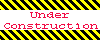
Home 5
Business
Management
HBR 3
Information
Recreation
Hobbies 8
Culture
Chinese 1097
English 339
Travel 18
Reference 79
Hardware 27![]()
Computer
Hardware 259
Software
Application 213
Digitization 37
Latex 52
Manim 205
KB 1
Numeric 19
Programming
Web 289
Unicode 504
HTML 66
CSS 65
SVG 46
ASP.NET 270
OS 431
DeskTop 7
Python 72
Knowledge
Mathematics
Formulas 8
Set 1
Logic 1
Algebra 84
Number Theory 206
Trigonometry 31
Geometry 34
Calculus 67
Engineering
Tables 8
Mechanical
Rigid Bodies
Statics 92
Dynamics 37
Fluid 5
Control
Acoustics 19
Natural Sciences
Matter 1
Electric 27
Biology 1
