Frequently Asked Questions Enable AHCI on Windows XP Running in IDE Mode:
-
When Windows XP installed in an old desktop compute is set to run in IDE mode, the computer cannot drive an SATA drive in AHCI mode directly because the install harddisk driver should be updated to AHCI.
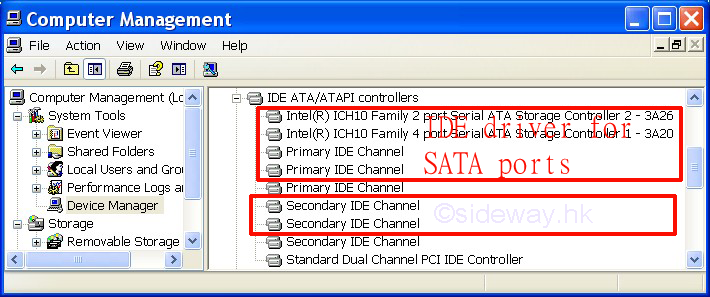
For most new motherboards, the SATA port can be configured as either IDE or AHCI. Therefore a SATA drive can also be connected to Windows XP running in IDE mode.
-
Power on the system.
-
Update the driver for IDE ATA/ATAPI controllers to Standard Dual channel PCI IDE Controller before moving the old IDE drive to a new motherboard.
Update the driver to Standard Dual channel PCI IDE Controller if necessary.
Control Panel→Adminstrative Tools→Computer Management→Device Management→IDE ATA/ATAPI controllers→select the correct IDE/ATA dervice.
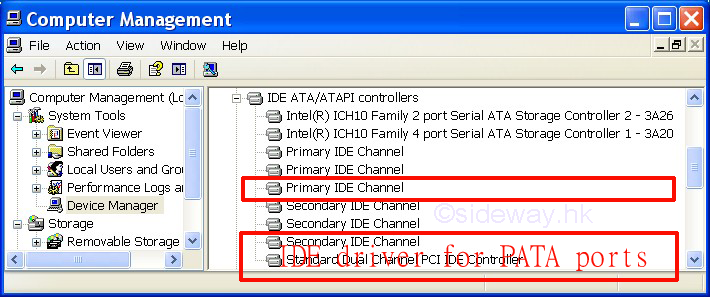
-
Shut down and power off the system.
-
Connect a SATA drive to the mother board.
-
Power on and start up the computer
-
BIOS preparation for using Clonezilla Live for USB flash drive or USB hard drive
-
Config the storage configuration of the mother board in BIOS setup for SATA port as IDE such that the Windows XP with IDE driver can identify the SATA drive.
Press "Delete" button to enter BIOS SETUP UTILITY. Switch to Storage Configuration→SATA Configuration→Configure SATA as [IDE]
-
Config the booting harddrive of the mother board in BIOS setup for using the Clonezilla Live drive instead of booting up the Windows XP system drive.
-
→Save the change and exit BIOS SETUP UTILITY
-
-
Clone the IDE drive to the SATA drive.
Use Clonezilla Live for USB flash drive or USB hard drive from http://clonezilla.org/clonezilla-live.php to clone the IDE drive to a SATA drive. last updated 02Apr2016
Allow the motherboard to load continuously to enter the Clonezilla Live system
Use beginner or default mode to clone the IDE drive to SATA drive together with boot loader.
power off the system after completed
-
Shut down and power off the system.
-
Remove unnecessary drives from the computerr
Remove Clonezilla Live USB flash drive or USB hard drive.
Remove Windows XP IDE drive.
Keep the SATA drive with cloned Windows XP system and other necessary drives.
-
Power on and start up the computer
-
BIOS preparation for using SATA drive with cloned Windows XP system and IDE driver
Config the booting harddrive of the mother board in BIOS setup for using the Windows XP SATA drive
Make sure→SATA Configuration→Configure SATA as [IDE] such the the Windows XP with IDE driver on the SATA drive can be identified and boot up normally.
→Save the change and exit BIOS SETUP UTILITY
Allow the motherboard to load continuously to enter the Windows XP system in the cloned SATA drive.
-
Upate the drivers for SATA controllers of IDE ATA/ATAPI controllers to SATA AHCI Controllers.
Besides using AHCI driver provide with motherboard, AHCI driver for some motherboards with Intel chipsets can also be download from https://downloadcenter.intel.com/download/18668/AHCI-F6-Floppy-Disk-Utility-for-AHCI last updated 02Apr2016
Control Panel→Adminstrative Tools→Computer Management→Device Management→IDE ATA/ATAPI controllers→select the correct IDE driver of SATA drives.
Update all IDE drivers for SATA drives to Intel SATA AHCI Controller.
-
Update the 2 port controller to which the SATA drive with cloned Windows XP is connected. Try other ports when blue screen occurs.
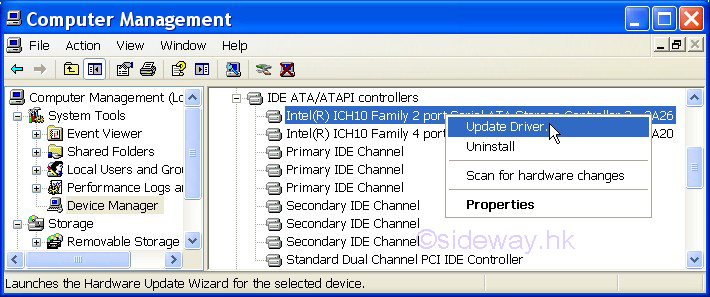
-
Install driver from a specific location.
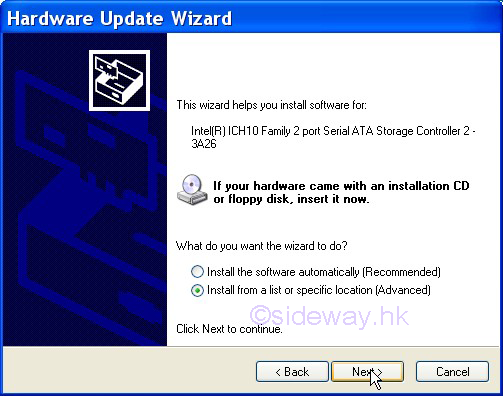
-
Choose a driver from a specific location.
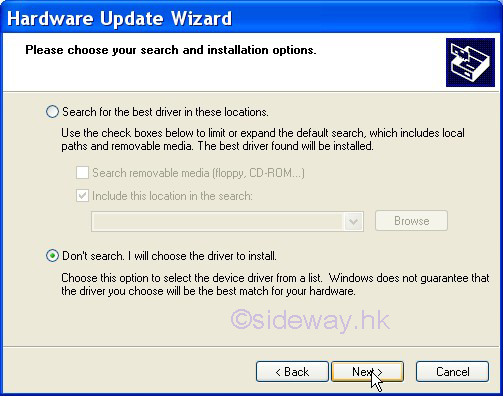
-
Use the driver from a specific location.
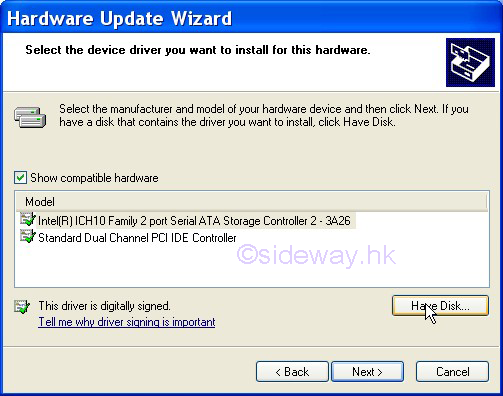
-
Browse the driver from a specific location.

-
Verify the INF files in the specific location.
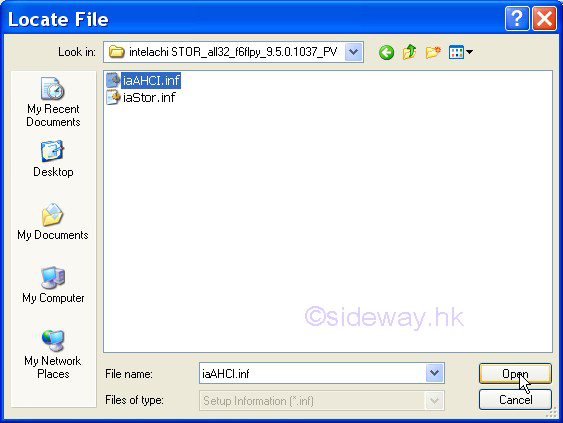
-
Confirm to install the AHCI driver from the specific location.

-
Select the the correct AHCI driver from the specific location.
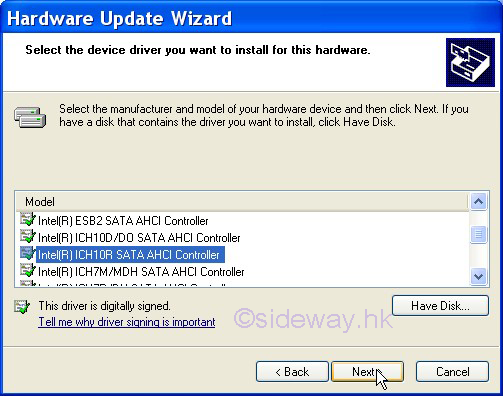
-
Confirm to continue installing the driver.
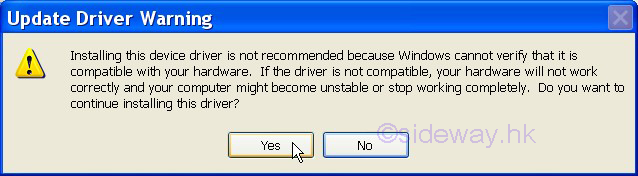
-
Wait to complete the installation of the driver.
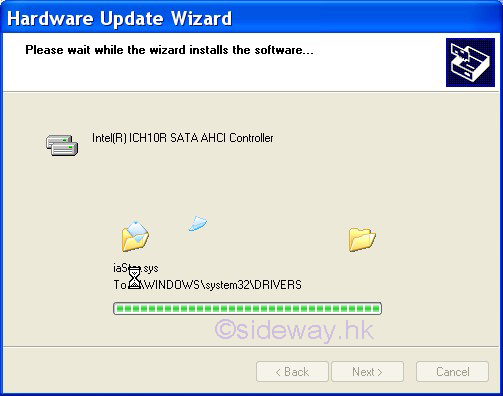
-
Complete the installation of the driver.
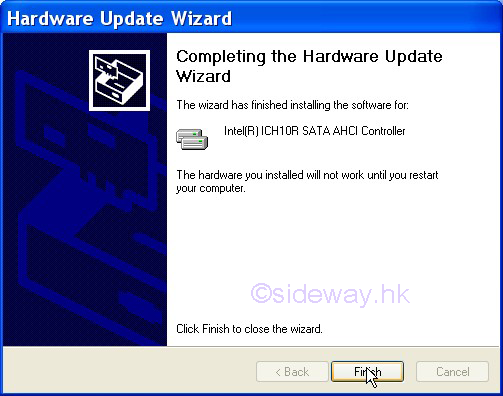
-
Answer "No" to verify the installed driver.
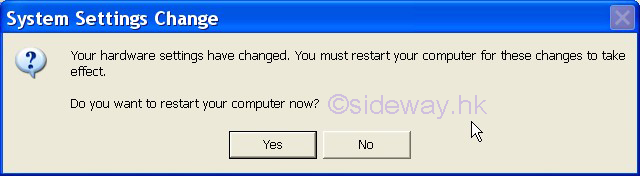
-
Verify the installed driver is SATA AHCI Controller.
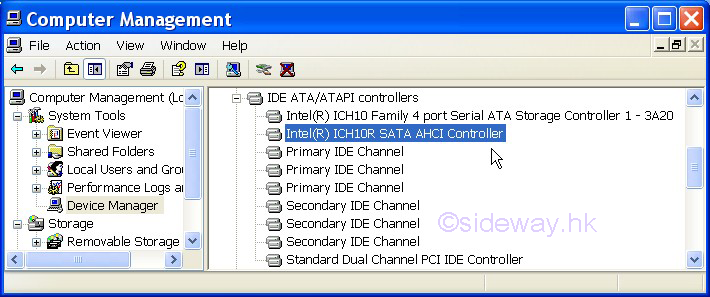
-
Update the 4 port controller.
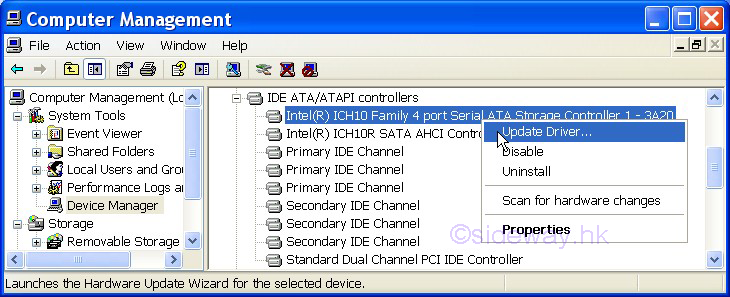
-
Repeat steps 2 to 12
-
Verify the installed driver is also SATA AHCI Controller.
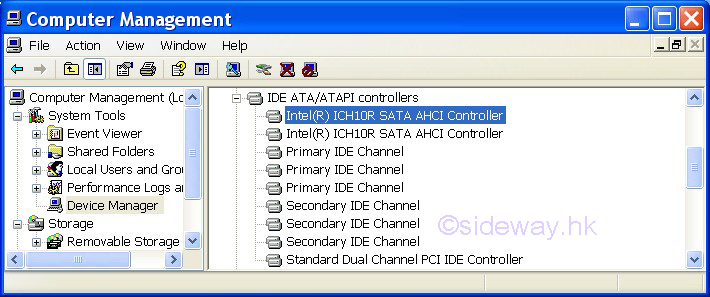
-
-
Shut down the system again.
-
Start up the computer again.
-
BIOS preparation for using SATA drive with cloned Windows XP system and AHCI driver
Config the storage configuration of the mother board in BIOS setup to ACHI such that the Windows XP with ACHI driver can boot up the system.
Allow Windows XP to load continuously
-
Answer "Yes" to restart the computer for completing the new driver installation to take effect.
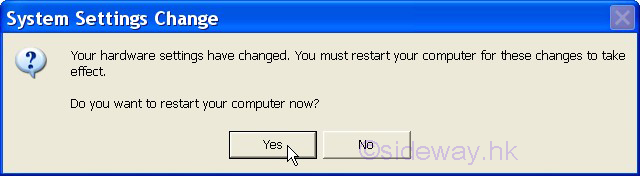
-
Make Sure Windows XP loaded normally
-
Check the installed drivers.
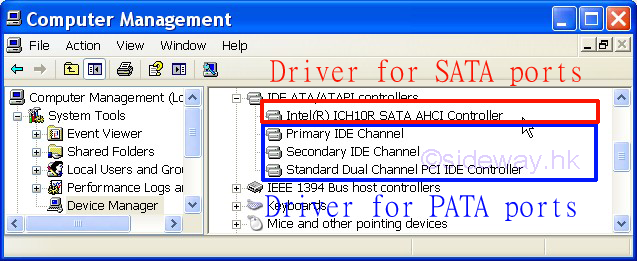
-
Shut down the system for Windows XP to use any newly installed hardwares in next start up.
-
Power off the system.
-
-
©sideway
ID: 160400031 Last Updated: 4/30/2016 Revision: 0
Latest Updated Links
- Philips CL400 Ceiling Light 13W(last updated On 10/30/2025)
- Ikea TISKEN basket(last updated On 10/29/2025)
- Ikea TISKEN towel rack(last updated On 10/28/2025)
- Ikea REXBEGONIA mattress protector(last updated On 10/27/2025)
- Ikea KEJSAROLVON mattress protector(last updated On 10/26/2025)
- Ikea KVARNVEN ergonomic pillow(last updated On 10/25/2025)
- Ikea BRUKSVARA pocket prung mattress(last updated On 10/24/2025)
- Ikea VÅGSTRANDA pocket sprung mattress super firm(last updated On 10/23/2025)
- Ikea VITVAL underbed(last updated On 10/22/2025)
- Ikea SLÄKT bed frame with slatted bed base(last updated On 10/21/2025)
- ASUS TUF ESD-T1A External SSD Enclosure(last updated On 10/20/2025)

 Nu Html Checker
Nu Html Checker  53
53  na
na  na
na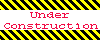
Home 5
Business
Management
HBR 3
Information
Recreation
Hobbies 8
Culture
Chinese 1097
English 339
Travel 18
Reference 79
Hardware 23![]()
Computer
Hardware 259
Software
Application 213
Digitization 37
Latex 52
Manim 205
KB 1
Numeric 19
Programming
Web 289
Unicode 504
HTML 66
CSS 65
SVG 46
ASP.NET 270
OS 431
DeskTop 7
Python 72
Knowledge
Mathematics
Formulas 8
Set 1
Logic 1
Algebra 84
Number Theory 206
Trigonometry 31
Geometry 34
Calculus 67
Engineering
Tables 8
Mechanical
Rigid Bodies
Statics 92
Dynamics 37
Fluid 5
Control
Acoustics 19
Natural Sciences
Matter 1
Electric 27
Biology 1
