Microsoft OfficeMicrosoft WordMicrosoft PowerPointMicrosoft AccessMicrosoft OutlookMicrosoft Outlook ExpressMicrosoft XML Notepad 2007Microsoft Internet ExplorerSharePoint Designer 2007Microsoft Office Document ImagingMicrosoft Visual Studio CodeMicrosoft Office Starter 2010
Links &ResourcesShape FAQ
Draft for Information Only
Content
Microsoft PowerPoint
FAQ.
Microsoft PowerPoint
FAQ.
- Tips of Shape:
- Click the "tab" key can be used to select next shape in
the slide.
(last updated on 8/17/2012)
- Click the "shift+tab" key can be used to select previous
shape in the slide.
(last updated on 8/17/2012)
- Click the "Select Multiple Objects" button can open the
"Select Multiple Objects" window for the selection of interested objects.
(last updated on 8/17/2012)
- Hold the "shift" key during dragging an autoshape can
maintain the aspect ratio of height and width during dragging.
(last updated on 8/17/2012)
- Hold the "control" key during dragging an autoshape can
maintain the autoshape at the centre.
(last updated on 8/17/2012)
- When inserting an autoshape, after the selection of the
position by pressing the right mouse button. Press and hold the "control" key
before dragging an autoshape can place and maintain the center of the autoshape
at the selected position. The aspect ratio of the autoshape can also be
maintained by holding the "shift" key together with the "hold" key.
(last updated on 8/17/2012)
- Click the "tab" key can be used to select next shape in
the slide.
- Tips of Grid & Guides:
- Press "Alt + F9" key to toggle the display of guides on
screen.
(last updated on 8/31/2012)
- Hold the "alt" key together with dragging or Hold the
"ctrl" key together with "arrow" to adjust the position of the object away from
the grid to a more precise location.
(last updated on 8/31/2012)
- The maximum number of horizontal and vertical guides are
8.
(last updated on 8/31/2012)
- Check "Display drawing guides on screen" on window "Grid
and Guides" to display guides on slide.
(last updated on 8/21/2012)
- Check "Snap objects to other object" on window "Grid and
Guides" to activate the snapping function.
(last updated on 8/21/2012)
- Click and hold the "right mouse button" over the
"vertical guide" or "horizontal guide" to move.
(last updated on 8/21/2012)
- Click and hold the "right mouse button" over the
"vertical guide" or "horizontal guide" together with press and hold the
"control" key to add a new "vertical guide" or "horizontal guide".
Then release the "right mouse button" before release the "control" key
(last updated on 8/21/2012)
- Click and hold the "right mouse button" over the
"vertical guide" or "horizontal guide" and drag the "vertical guide" or
"horizontal guide" away from slide to delete the "vertical guide" or "horizontal
guide".
(last updated on 8/21/2012)
- Press "Alt + F9" key to toggle the display of guides on
screen.
©sideway
ID: 120800015 Last Updated: 8/17/2012 Revision: 0
Latest Updated Links
- Travel Singapore Sight(last updated On 12/6/2025)
- Travel Singapore Rail Network(last updated On 12/5/2025)
- Travel Singapore Things to Know(last updated On 12/4/2025)
- Travel Singapore(last updated On 12/3/2025)
- Legrand Galion(last updated On 12/2/2025)
- Schneider Electric AvatarOn(last updated On 12/1/2025)
- Alfalux(last updated On 11/30/2025)
- Novabell(last updated On 11/29/2025)
- TownGas NJW12RM1(last updated On 11/28/2025)
- SamSung 42" OLED TV S90F 4K(last updated On 11/27/2025)
- Tefal KI7208 GLASS VISION KETTLE(last updated On 11/26/2025)

 Nu Html Checker
Nu Html Checker  53
53  na
na  na
na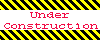
Home 5
Business
Management
HBR 3
Information
Recreation
Hobbies 9
Culture
Chinese 1097
English 339
Travel 22
Reference 79
Hardware 54
Computer
Hardware 259
Software
Application 213
Digitization 37
Latex 52
Manim 205
KB 1
Numeric 19
Programming
Web 289
Unicode 504
HTML 66
CSS 65
SVG 46
ASP.NET 270
OS 431
DeskTop 7
Python 72
Knowledge
Mathematics
Formulas 8
Set 1
Logic 1
Algebra 84
Number Theory 206
Trigonometry 31
Geometry 34
Calculus 67
Engineering
Tables 8
Mechanical
Rigid Bodies
Statics 92
Dynamics 37
Fluid 5
Control
Acoustics 19
Natural Sciences
Matter 1
Electric 27
Biology 1
