Content
What's New in MS-DOS 6.22?
Changes and Enhancements to Disk Compression
Other Safety Features and Enhancements
Ease-of-Use Features and Other Enhancements
What's New in MS-DOS 6.22?
Reference from Microsoft MS-DOS 6.22 help whatsnew
Welcome to Microsoft MS-DOS, the most widely used operating system for personal computers. MS-DOS 6.22 improves on the safety and ease of use provided by MS-DOS 6. The rest of this topic describes features new to MS-DOS 6.22. For information about features included in both MS-DOS 6 and MS-DOS 6.22, see the Welcome chapter of the MS-DOS User's Guide.
Changes and Enhancements to Disk Compression
MS-DOS 6.0 and 6.2 included DoubleSpace disk compression. MS-DOS 6.22 includes DriveSpace compression instead of DoubleSpace. DriveSpace appears similar to DoubleSpace, but stores compressed information in a different format. (If you are currently using DoubleSpace, you can continue to use it with MS-DOS 6.22, or you can convert your DoubleSpace drives to DriveSpace format. For more information, see <DBLSPACE>).
DriveSpace includes several new safety and convenience features that were not in MS-DOS 6 DoubleSpace (note that if you are still using DoubleSpace with MS-DOS 6.22, Setup has also made these enhancements to DoubleSpace):
-
DoubleGuard safety checking, which protects against data corruption by verifying data integrity before writing data to your disk. If DoubleGuard detects that the memory DriveSpace is using has been corrupted by another program, it shuts down your computer immediately to minimize damage to your data.
Although DoubleGuard is on by default, you can turn it off to save memory. To do this, use the <DRVSPACE /DOUBLEGUARD> command, or turn off the DoubleGuard option in the Options dialog (start DriveSpace, and then choose Options from the Tools menu).
-
You can easily uncompress a DriveSpace drive or even completely uninstall DriveSpace from memory. For more information, see <DRVSPACE /UNCOMPRESS>.
-
DriveSpace automatically mounts compressed floppy disks and other compressed removable media -- even when Windows is running. Although automounting is enabled by default, you can turn it off to save memory. To do this, use the <DRVSPACE /AUTOMOUNT> command, or turn off the Automount option in the Options dialog (start DriveSpace, and then choose Options from the Tools menu).
-
If you need to, you can bypass DriveSpace when you start your computer. This makes troubleshooting easier and also temporarily frees memory for use by other applications. For more information, see "Bypassing DriveSpace" in the <CONFIG.SYS Commands>topic.
Other Safety Features and Enhancements
-
MS-DOS 6.22 includes ScanDisk, a utility that detects, diagnoses, and repairs disk errors on both uncompressed and compressed drives. ScanDisk can repair file system errors (such as crosslinks and lost clusters) and physical disk errors. ScanDisk keeps a log of its repairs and enables you to undo any of the changes it made. DriveSpace runs ScanDisk to check the reliability of your disk before it begins compression. You can also run ScanDisk yourself by typing SCANDISK at the command prompt. For more information, see <An Introduction to ScanDisk>.
-
The MS-DOS extended-memory manager, HIMEM, automatically tests your system's memory when you start your computer. This test can identify memory chips that are no longer reliable. (Unreliable memory can result in system instability or loss of data.) To turn off the memory test, add the /TESTMEM:OFF switch to the command that starts HIMEM. For more information, see <HIMEM.SYS>.
-
Setup now configures SMARTDrive as a read-only cache by default. Even if write-caching is enabled, MS-DOS does not display the command prompt until SMARTDrive has written its cache to your disk. This prevents you from turning off your computer before the data in memory is saved.
-
The <MOVE>, <COPY>, and <XCOPY> commands now ask you for confirmation before copying a file over another file that has the same name. (However, when issued from a batch file, these commands do not prompt for confirmation before overwriting a file.)
Ease-of-Use Features and Other Enhancements
-
SMARTDrive now caches CD-ROM drives. (For this support to be enabled, the MSCDEX program must be loaded before SMARTDrive. To find out if SMARTDrive is caching your CD-ROM drive, type SMARTDRV at the command prompt. If SMARTDRV lists the drive letter for your CD-ROM drive, the drive is being cached. For more information, see <SMARTDRV>.
-
You can now bypass or carry out individual commands in your AUTOEXEC.BAT and other batch programs. (In MS-DOS 6, this capability was limited to your CONFIG.SYS file.) This feature makes it easier to isolate problems when you are troubleshooting problems in your system configuration or in batch programs.
To step through the commands in your AUTOEXEC.BAT file, press F8 when your computer starts. For more information, see "Bypassing CONFIG.SYS and AUTOEXEC.BAT Commands" in the <CONFIG.SYS Commands> topic. To step through other batch files, use the <COMMAND /Y> command.
-
The <DISKCOPY> command now uses your hard disk as an interim storage area, which makes copying from one floppy disk to another faster and easier.
-
Microsoft Defragmenter makes better use of your computer's extended memory, so it can now defragment much larger disks and disks containing many more files and directories. For more information on running Defragmenter, see the <DEFRAG> command.
-
The output of the DIR, MEM, CHKDSK, and FORMAT commands is much easier to read, since it now includes thousands separators when displaying numbers greater than 999. For example, "1000000 bytes free" now reads "1,000,000 bytes free."
©sideway
ID: 110700122 Last Updated: 7/19/2011 Revision: 0
Latest Updated Links
- Pentium(last updated On 7/3/2025)
- Intel CPU(last updated On 7/2/2025)
- Intel CPU History(last updated On 7/1/2025)
- FreeGLUT Windows Function(last updated On 1/27/2025)
- FreeGLUT Initialization Function(last updated On 1/26/2025)
- FreeGLUT(last updated On 1/25/2025)
- GLUT(last updated On 1/24/2025)
- OpenGL(last updated On 1/23/2025)
- XPower UC140 4-Port 140W PD3.1 GaN Travel Charger(last updated On 1/22/2025)
- XPower DX6 6 In 1 (2x3) 60W PD3.0 Sync & Charge Cable(last updated On 1/21/2025)
- XPower MF240 1.2M Magnetic Absorption 4 in 1 (2x2) Zinc Alloy 240W PD Sync & Charge Cable(last updated On 1/20/2025)

 Nu Html Checker
Nu Html Checker  53
53  na
na  na
na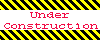
Home 5
Business
Management
HBR 3
Information
Recreation
Hobbies 8
Culture
Chinese 1097
English 339
Travel 18
Reference 79
Computer
Hardware 257
Software
Application 213
Digitization 37
Latex 52
Manim 205
KB 1
Numeric 19
Programming
Web 289
Unicode 504
HTML 66
CSS 65
SVG 46
ASP.NET 270
OS 431
DeskTop 7
Python 72
Knowledge
Mathematics
Formulas 8
Set 1
Logic 1
Algebra 84
Number Theory 206
Trigonometry 31
Geometry 34
Calculus 67
Engineering
Tables 8
Mechanical
Rigid Bodies
Statics 92
Dynamics 37
Fluid 5
Control
Acoustics 19
Natural Sciences
Matter 1
Electric 27
Biology 1
