Content
ASP Server Components
Tools Component
File Name
Syntax
Parameters
Remark
Tools.FileExists Method
Syntax
Parameters
Tools.Owner Method
Syntax
Parameters
Tools.PluginExists Method
Syntax
Parameters
Tools.ProcessForm Method
Syntax
Parameters
Remarks
Tools.Random Method
Syntax
Parameters
Examples
ASP Server Components
Some of the ASP server components are the common features found in dynamic web pages. These base ASP server components are provided to enrich the pre-made functions of ASP technology for making dynamic and interactive web pages. However, some IIS pre-made components are not installed for all version of IIS. Ad Rotator, Browser Capabilities, Content Linker, Content Rotator, Counters, Logging Utility, My Info, Page Counter, Status, and tools are not installed with IIS 6.0. However, if you upgrade your Web server from a previous version of IIS, the pre-made components are not removed. Some IIS pre-made components, ASP content rotator and nextlink, are deprecated in IIS7. And most IIS pre-made components are either not installed with IIS7 or their usage is not supported.
Tools Component
The Tools component can be used to create a Tools object that acts as a HTML tags holder on an ASP page that providing some utilities for adding sophisticated functionality to the web page.
File Name
The file name of the Tools component is Tools.dll.
Syntax
Set ToolsName = Server.CreateObject("MSWC.Tools")
Parameters
ToolsName
The parameter "ToolsName" is the name assigned to the instance of the Tools object created by the call using the Server.CreateObject.
Remark
In Personal Web Server for Windows 95 or windows 98, the Tools object has already been included in the Global.asa file in the default virtual directory.
The Tools component does not work with Internet Information Server 7 (IIS7).
Tools.FileExists Method
Tools.FileExists method is used to check the existence of a specified file published on the site by specifying the relative URL rather than an absolute URL. If the specified URL exists whith the published directory, the Tools.FileExists method returns -1. And if the specified file does not exist, the Tools.FileExists method returns 0.
Syntax
ToolsName.FileExists(URL)
Parameters
ToolsName
The parameter "ToolsName" is the name of the instance of the Tools object to be set.
URL
The optional parameter "URL" is used to specify the relative URL of the file to be checked
Tools.Owner Method
Tools.Owner method is used to check whether the current user is the site administrator. If the name and password submitted in the request header matches the Administrator name and password, the Tools.Owner method returns -1. And if the submitted name and password does not match, the Tools.Owner method returns 0. Currently, the Tools.Owner method only works properly on Personal Web Server for Macintosh.
Syntax
ToolsName.Owner
Parameters
ToolsName
The parameter "ToolsName" is the name of the instance of the Tools object to be set.
Tools.PluginExists Method
Tools.PluginExists method is used to check the existence of the specified Macintosh server plug-in exists on the site or not. If the specified Macintosh server plug-in name is currently registered, the Tools.PluginExists method returns -1. And if the specified Macintosh server plug-in name is not registered, the Tools.PluginExists method returns 0. The Tools.PluginExists method is only used on Macintosh. For IIS for Windows 95 or latet, the Tools.PluginExists method always returns 0.
Syntax
ToolsName.PluginExists(PluginName)
Parameters
ToolsName
The parameter "ToolsName" is the name of the instance of the Tools object to be set.
PluginName
The parameter "PluginName" is used to specify the name of the Macintosh server plug-in to be checked
Tools.ProcessForm Method
Tools.ProcessForm method is used to merges data from a template file with form data submitted by a user for creating a new file. The data submitted by the user can be manipulated by script in the template file.
Syntax
ToolsName.ProcessForm(OutputFileURL, TemplateURL,[InsertionPoint])
Parameters
ToolsName
The parameter "ToolsName" is the name of the instance of the Tools object to be set.
OutputFileURL
The parameter "OutputFileURL" is used to specify the relative URL of the file to which the merged data is written.
TemplateURL
The parameter "TemplateURL" is used to specify the relative URL of the template file.
InsertionPoint
The optional parameter "InsertionPoint" is used to indicate where in the template file to start inserting the process data. The optional parameter "InsertionPoint" has not been implemented and value assigned to this parameter will be ignored.
Remarks
The template file can contain ASP scripts using the delimiters <% and %>. Scripts in <% and %> delimiters is treated just like other text in the template file and copied into the output file. If the output file is an ASP page, the script will run when the output file is executed.
For scripts in the template file to be executed during the call to Tools.ProcessForm method, script should be placed between special delimiters <%% and %%>. Since these scripts are executed before the template data is saved in the output file, the result of these scripts between special delimiters <%% and %%> get saved in the output file.
If the specified output file exists, the existing file will be overwritten.
If the InsertionPoint parameter does not exist, The Tools.ProcessForm method replaces the entire output file. If the InsertionPoint parameter exists, and does not begin with an asterisk (*), Tools.ProcessForm method finds the InsertionPoint string in the output file and inserts the date immediately after it. If the InsertionPoint string begins with an asterisk (*), Tools.ProcessForm method finds the InsertionPoint string in the output file and inserts the data immediately before. If the InsertionPoint string exists, but is not found in the output file, the data is appended to the end of the file.
Tools.Random Method
Tools.Random method is used to return an integer between -32768 and 32767 . The Tools.Random method is similar to the Rnd function but returns an integer. Similarly, a positive random integer can be obtained by using the Abs function. And a random integer below a specific value can be obtained by using the Mod function.
Syntax
ToolsName.Random
Parameters
ToolsName
The parameter "ToolsName" is the name of the instance of the Tools object to be set.
Examples
-
Example of making use of the Tools.FileExists method to check the existence of a file.
ASP Page:<%
Set ToolsName = Server.CreateObject("MSWC.Tools")
%>
<%
If ToolsName.FileExists("/images/sideway.jpg") then
response.write "File /images/sideway.jpg exists"
Else
response.write "File /images/sideway.jpg does not exist"
End If
%> -
Example of making use of the Tools.ProcessForm method to generate a file.
ASP Page, Tools_Template.asp:<HTML>
<HEAD>
<TITLE><%% =Request.Form("Title") %%></TITLE>
</HEAD>
<BODY>
<H5>This file was created on <%% =Date %%>
at <%% =Time %%></H5>
<%
Response.Write "<H3>Welcome to the page for:"
Response.Write "<%% =Request.Form("Title") %%></H3>"
%>
<P><B>About :</B>
<%% =Request.Form("Message") %%></P>
</BODY>
</HTML>ASP Page, Tools_ProcessForm.asp:<HTML> <HEAD><TITLE></TITLE></HEAD>
<BODY>
<%
OutputURL = Request.Form("outputurl")
Title= Request.Form("Title")
Message= Request.Form("Message")
Process = True
If "" = outputurl Then Process = False
If "" = Title Then Process = False
If "" = Message Then Process = False%>
<H3>Using the Tools_Template.asp Template to create a page</H3> ;
Please fill out the form. All fields are required.
<FORM NAME="GetTemplateStuff" METHOD="POST"
ACTION="Tools_ProcessForm.asp">
<input type="TEXT" NAME="outputurl" size=70
value="<%=OutputURL%>"> Relative Output URL<BR>
<input type="TEXT" NAME="Title" size=70
value="<%=Title%>"> Title<BR>
<input type="TEXT" NAME="Message" size=70
value="<%=Message%>"> Message<BR><BR>
<INPUT type="SUBMIT" VALUE="Create File">
</FORM>
<% If Process Then
Set ToolsName = Server.CreateObject("MSWC.Tools")
ToolsName.ProcessForm OutputURL,"Tools_Template.asp","<HTML*>" %> ;
<P><A href="<%=OutputURL%>"><%=OutputURL%></A> was created.
<% Else
Response.Write "No file was created because of missing inputs."
End If %>
</BODY>
</HTML> -
Example of making use of the Tools.Random method to generate a random number.
ASP Page:<%
Set ToolsName = Server.CreateObject("MSWC.Tools")
%>
<p>Random number between -32768 and 32767:
<%=ToolsName.Random%> </p>
©sideway
ID: 130300003 Last Updated: 3/8/2013 Revision: 0 Ref:
References
- Active Server Pages, , http://msdn.microsoft.com/en-us/library/aa286483.aspx
- ASP Overview, , http://msdn.microsoft.com/en-us/library/ms524929%28v=vs.90%29.aspx
- ASP Best Practices, , http://technet.microsoft.com/en-us/library/cc939157.aspx
- ASP Built-in Objects, , http://msdn.microsoft.com/en-us/library/ie/ms524716(v=vs.90).aspx
- Response Object, , http://msdn.microsoft.com/en-us/library/ms525405(v=vs.90).aspx
- Request Object, , http://msdn.microsoft.com/en-us/library/ms524948(v=vs.90).aspx
- Server Object (IIS), , http://msdn.microsoft.com/en-us/library/ms525541(v=vs.90).aspx
- Application Object (IIS), , http://msdn.microsoft.com/en-us/library/ms525360(v=vs.90).aspx
- Session Object (IIS), , http://msdn.microsoft.com/en-us/library/ms524319(8v=vs.90).aspx
- ASPError Object, , http://msdn.microsoft.com/en-us/library/ms524942(v=vs.90).aspx
- ObjectContext Object (IIS), , http://msdn.microsoft.com/en-us/library/ms525667(v=vs.90).aspx
- Debugging Global.asa Files, , http://msdn.microsoft.com/en-us/library/aa291249(v=vs.71).aspx
- How to: Debug Global.asa files, , http://msdn.microsoft.com/en-us/library/ms241868(v=vs.80).aspx
- Calling COM Components from ASP Pages, , http://msdn.microsoft.com/en-us/library/ms524620(v=VS.90).aspx
- IIS ASP Scripting Reference, , http://msdn.microsoft.com/en-us/library/ms524664(v=vs.90).aspx
- ASP Keywords, , http://msdn.microsoft.com/en-us/library/ms524672(v=vs.90).aspx
- Creating Simple ASP Pages, , http://msdn.microsoft.com/en-us/library/ms524741(v=vs.90).aspx
- Including Files in ASP Applications, , http://msdn.microsoft.com/en-us/library/ms524876(v=vs.90).aspx
- ASP Overview, , http://msdn.microsoft.com/en-us/library/ms524929(v=vs.90).aspx
- FileSystemObject Object, , http://msdn.microsoft.com/en-us/library/z9ty6h50(v=vs.84).aspx
- http://msdn.microsoft.com/en-us/library/windows/desktop/ms675944(v=vs.85).aspx, , ADO Object Model
- ADO Fundamentals, , http://msdn.microsoft.com/en-us/library/windows/desktop/ms680928(v=vs.85).aspx
Latest Updated Links
- Travel Singapore Sight(last updated On 12/6/2025)
- Travel Singapore Rail Network(last updated On 12/5/2025)
- Travel Singapore Things to Know(last updated On 12/4/2025)
- Travel Singapore(last updated On 12/3/2025)
- Legrand Galion(last updated On 12/2/2025)
- Schneider Electric AvatarOn(last updated On 12/1/2025)
- Alfalux(last updated On 11/30/2025)
- Novabell(last updated On 11/29/2025)
- TownGas NJW12RM1(last updated On 11/28/2025)
- SamSung 42" OLED TV S90F 4K(last updated On 11/27/2025)
- Tefal KI7208 GLASS VISION KETTLE(last updated On 11/26/2025)

 Nu Html Checker
Nu Html Checker  53
53  na
na  na
na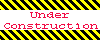
Home 5
Business
Management
HBR 3
Information
Recreation
Hobbies 9
Culture
Chinese 1097
English 339
Travel 22
Reference 79
Hardware 54
Computer
Hardware 259
Software
Application 213
Digitization 37
Latex 52
Manim 205
KB 1
Numeric 19
Programming
Web 289
Unicode 504
HTML 66
CSS 65
SVG 46
ASP.NET 270
OS 431
DeskTop 7
Python 72
Knowledge
Mathematics
Formulas 8
Set 1
Logic 1
Algebra 84
Number Theory 206
Trigonometry 31
Geometry 34
Calculus 67
Engineering
Tables 8
Mechanical
Rigid Bodies
Statics 92
Dynamics 37
Fluid 5
Control
Acoustics 19
Natural Sciences
Matter 1
Electric 27
Biology 1
